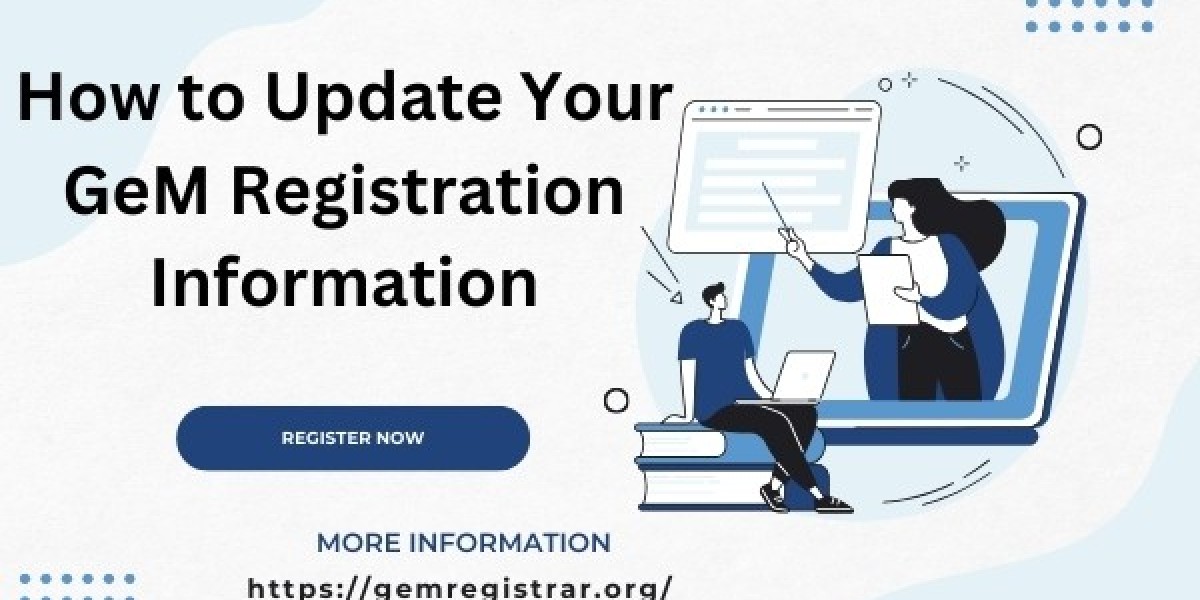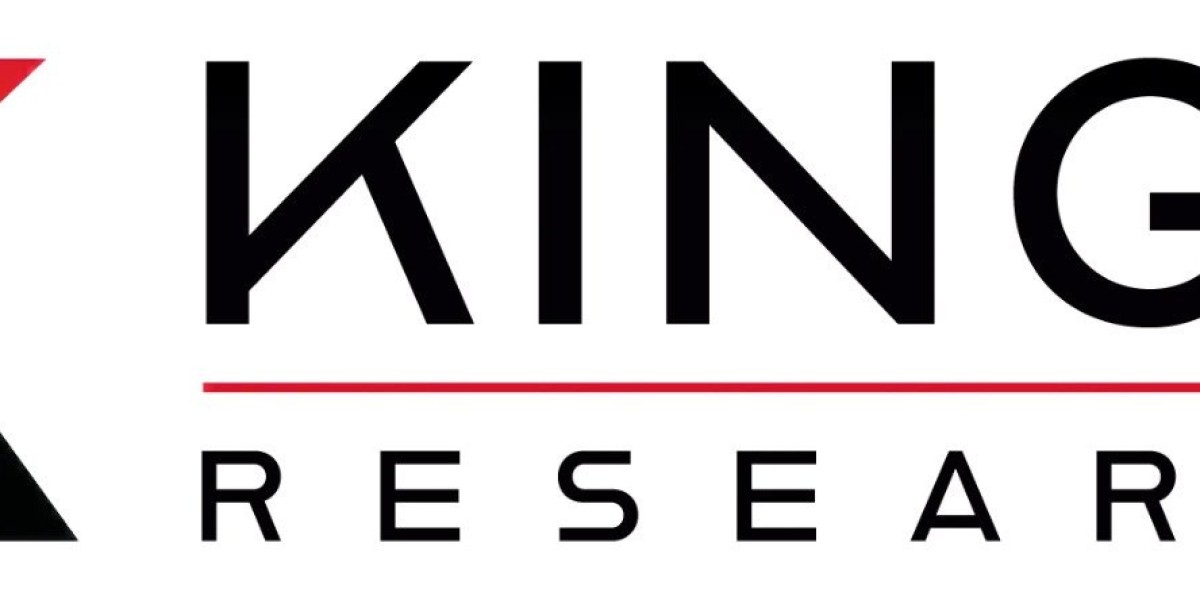Updating your GeM (Government e-Marketplace) registration information is essential to ensure that your business remains compliant and can continue to participate in government tenders. This process involves revising your details on the GeM Registration Online to reflect any changes in your business, such as updated contact information, business address, or product offerings. Here's a comprehensive guide to help you navigate the update process.
1. Understanding the Importance of Updating Your GeM Registration
Keeping your GeM registration up-to-date is crucial for maintaining accurate information about your business. This ensures that:
- Government Agencies Reach You: Accurate contact details help government agencies reach you for tender notifications and communication.
- Compliance: Updated information ensures compliance with government regulations and requirements.
- Accurate Tenders: Correct information allows you to participate in tenders that are relevant to your updated business profile.
2. Preparation Before Updating Your GeM Registration
Before you start the update process, gather the necessary information and documents. These may include:
- Updated Business Details: New address, phone number, email, etc.
- Revised Product or Service Catalog: If you have added or removed products/services.
- New Certifications or Licenses: Any new documents or certifications that need to be updated.
- Bank Details: If there have been changes to your bank account information.
3. Accessing the GeM Portal
To update your registration information, follow these steps:
- Log In: Go to the GeM portal [link to GeM portal] and log in with your credentials (User ID and Password).
- Dashboard: Once logged in, you’ll be redirected to your dashboard.
4. Navigating to the Update Section
- Profile Management: On your dashboard, look for the ‘Profile Management’ or ‘My Account’ section.
- Edit Profile: Select the ‘Edit Profile’ option to start updating your information.
5. Updating Business Information
- Contact Information: Update your business’s phone number, email address, and other contact details.
- Business Address: Change your registered office address if it has moved.
- Business Name: If your business name has changed, update it accordingly.
- Authorized Signatory: If there’s a change in the person authorized to sign documents, update this information.
6. Updating Product or Service Information
- Product Catalog: Go to the ‘Product/Service Catalog’ section. Here, you can add new products or services, remove outdated ones, or modify existing entries.
- Specifications and Pricing: Update product specifications and pricing if they have changed.
7. Uploading New Documents
If you have new documents or certificates:
- Document Upload: Navigate to the ‘Document Management’ section.
- Upload: Upload scanned copies of new documents, certifications, or licenses.
- Review: Ensure all uploaded documents are clear and readable.
8. Updating Bank Details
- Bank Information: Go to the ‘Bank Details’ section.
- Edit: Update your bank account details if they have changed.
- Verification: Follow any verification procedures required by the portal.
9. Review and Confirm Changes
- Review: Before submitting, review all the updated information for accuracy.
- Confirmation: Confirm the changes by clicking the ‘Save’ or ‘Submit’ button.
10. Post-Update Procedures
- Confirmation Email: After submission, you may receive a confirmation email or notification. Check this to ensure your updates have been received.
- Approval: Some changes may require approval from GeM officials. Monitor your GeM account for any status updates or requests for additional information.
- Follow-Up: If necessary, follow up with GeM support if you encounter any issues or delays.
11. Troubleshooting Common Issues
- Error Messages: If you receive error messages during the update process, review the information you’ve entered for any mistakes or missing fields.
- Document Rejection: Ensure that all documents uploaded are in the correct format and meet GeM’s specifications.
- Account Lockout: If you’re locked out of your account, contact GeM support for assistance.
12. Contacting GeM Support
If you face any challenges or need assistance:
- Support Section: Visit the ‘Support’ or ‘Help’ section on the GeM portal.
- Contact Information: Find contact details for GeM support, such as email addresses or phone numbers.
- Submit a Query: Use the provided channels to submit your query or issue.
13. Maintaining Updated Information
Regularly review and update your GeM registration to reflect any changes in your business operations. Set reminders to check your registration periodically, especially before major business changes or renewal periods.
Note: Now list your product on gem portal through gem catalogue service.
14. Conclusion
Updating your GeM registration information is a straightforward process, but it’s important to do it accurately and promptly. By keeping your information current, you ensure that your business remains compliant and can continue to benefit from government opportunities. Follow the steps outlined above to manage your GeM registration effectively and address any issues that may arise during the process.