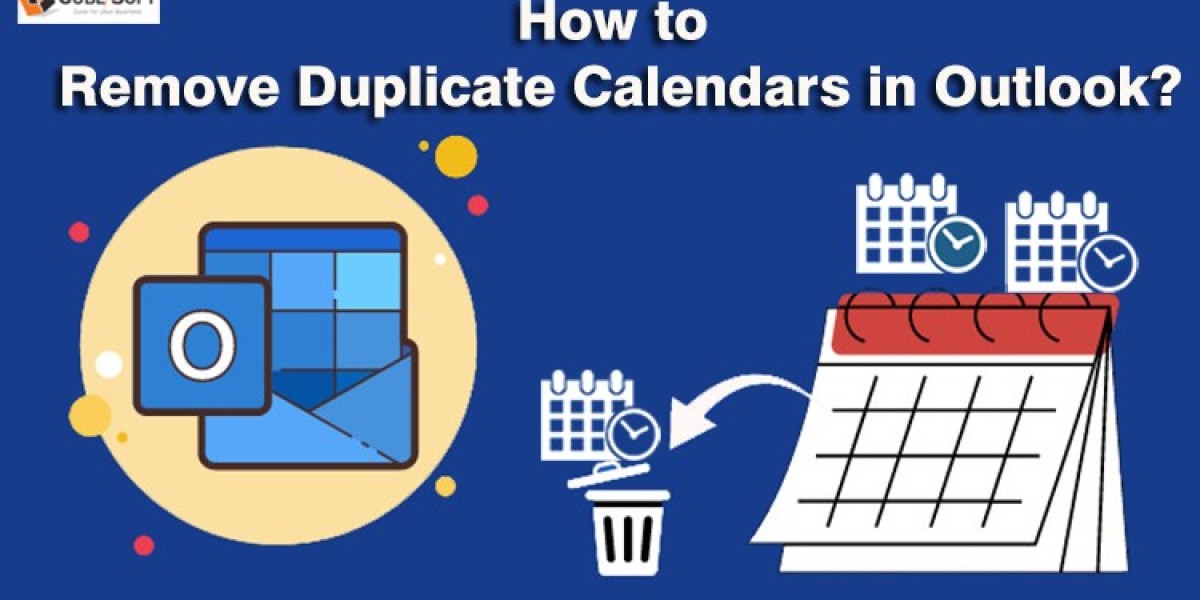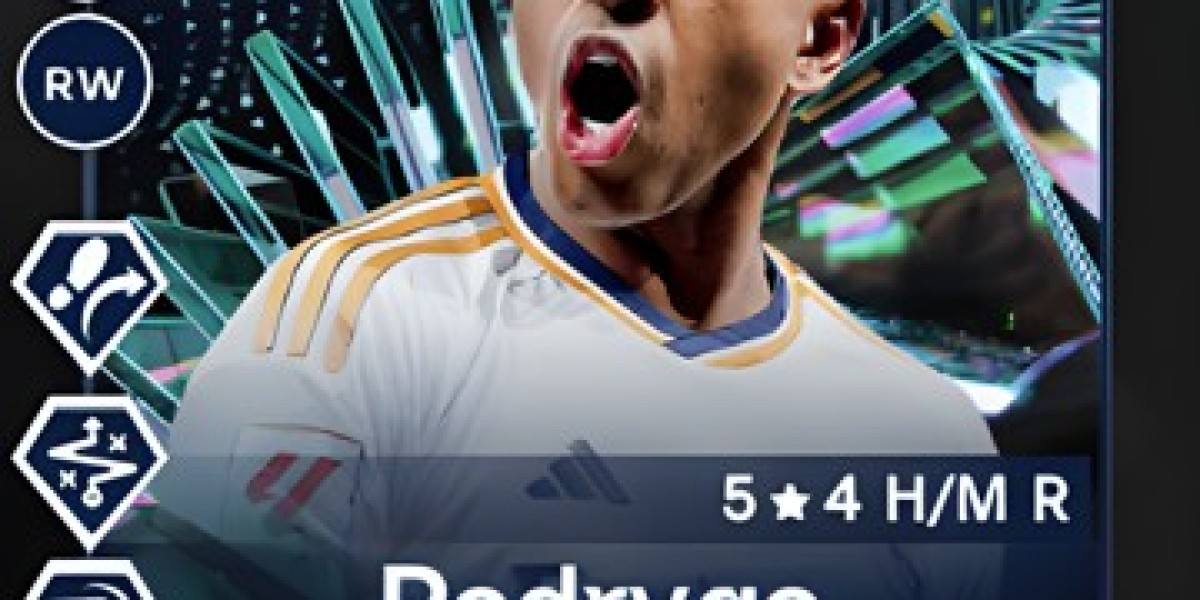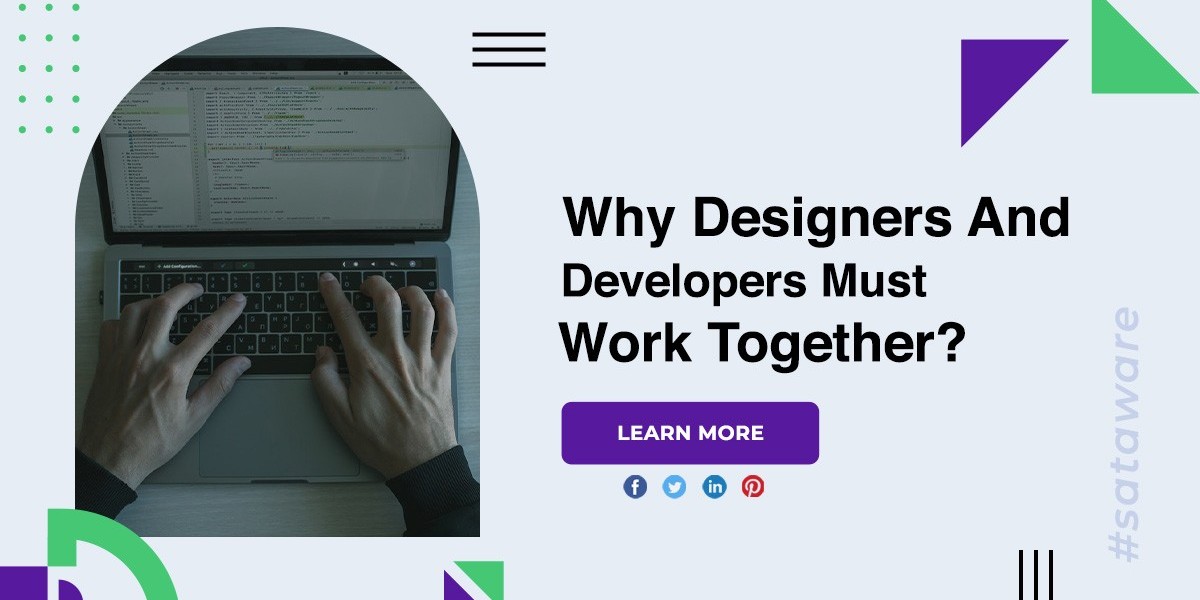Summary: Microsoft Outlook is a powerful tool for managing emails, contacts, and calendars. However, as you use the calendar feature to schedule events and appointments, you may encounter the occasional issue of duplicate entries cluttering your schedule. Dealing with multiple duplicate items in your Outlook calendar can be time-consuming, but fear not—there are efficient ways to clean up your calendar and regain control of your time. In this article, we'll explore step-by-step instructions on how to delete multiple duplicate items from Outlook calendar.
Reasons to Remove Duplicate Calendars in Outlook
Duplicate calendars in Microsoft Outlook can create confusion and disrupt your organizational workflow. Here are several reasons why it's essential to remove duplicate Outlook calendars:
- Duplicate calendars contribute to a cluttered and confusing Outlook interface. Having multiple instances of the same calendar can make it difficult to quickly find and manage your events and appointments.
- With duplicate calendars, there is an increased risk of scheduling errors. You might inadvertently schedule conflicting appointments or miss important events due to the confusion caused by duplicate entries.
- Duplicate calendars hinder efficient time management. When you have redundant entries, it becomes challenging to get an accurate overview of your schedule, leading to potential time-wasting and productivity issues.
- Sorting through duplicate entries makes it challenging to identify genuine and important events. This can lead to overlooking critical appointments or failing to allocate sufficient time to priority tasks.
How to Delete Duplicate Entries in Outlook Manually?
- Launch the Outlook application and select Calendar.
- Next, from the Outlook menu, choose the View option.
- As seen in the illustration, select the Change View option.
- The calendar is the default view.
- Next, switch from Calendar to List view.
- To organize all of your calendar entries by subject, click the Subject column.
- To select duplicate calendar items from the list, press the CTRL button.
- Just click Delete once duplicate calendars have been selected.
Drawbacks of Manual Method –
The procedures listed above are simple to follow for Microsoft Outlook users who want to get rid of duplicates in Outlook. For experts, this will require time-consuming manual selection of duplicate calendar items.
It is not feasible to manually remove duplicate calendar entries from PST and OST files without Outlook. Because human judgment is involved in the selection process, users may occasionally pick the incorrect calendar entries and unintentionally remove them.
Use CubexSoft Outlook Duplicate Remover – Expert’s Recommendation
Install the CubexSoft Outlook Duplicates Remover Tool on your PC. This utility works well at removing duplicate calendar entries from Outlook. Additionally, it handles Outlook PST and OST files that are not linked to Outlook.
This software's free demo version allows you to process the top 25 calendar entries to get rid of duplicates. Simply download this tool, see how it operates, and decide whether or not to use it. In just a few clicks, the user can eliminate all duplicate objects from Outlook with this software. The program has an intuitive user interface in addition to a plethora of capabilities.
- Delete duplicate emails from Outlook, keep track of contacts, calendars, etc.
- Unbeatable speed combined with an intuitive UI
- Instantaneous removal of duplicates and no chance of data loss
- Two options for removing duplicates: Between the Folder and Inside the Folder
- Allows the deletion of duplicates from password-protected PST files
- The software is not limited in terms of file size.
- Compliant with Outlook 2021and all subsequent versions
Final Words
For each user, data duplication is a serious issue. When a user experiences difficulty effectively. Thus, to assist every user, we have provided two distinct methods for removing duplicate items However, it is advised to use an automated method to eliminate duplicate occurrences to prevent disastrous scenarios like data loss.