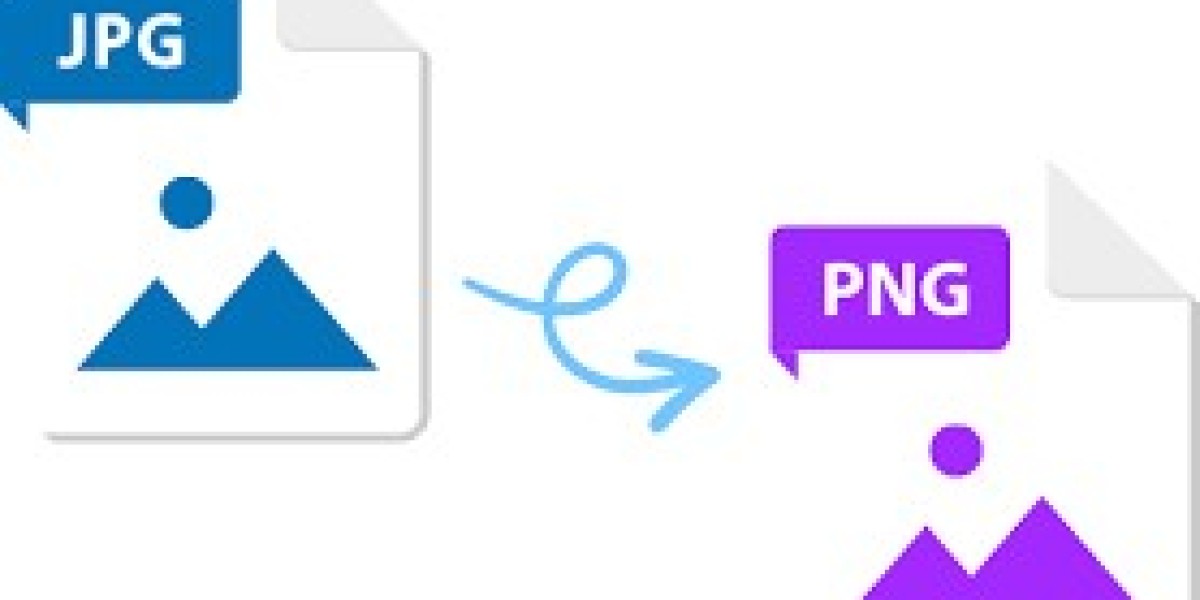Introduction
In the digital age, images are king. From social media posts to website graphics, high-quality visuals are essential for capturing attention. However, navigating the world of image formats can be confusing. Two of the most common formats, JPG (JPEG) and PNG, each have distinct strengths and weaknesses. This guide explores converting JPG to PNG, delving into the reasons behind conversion, the process itself, and helping you decide when PNG is the better choice for your images.
Demystifying Image Formats: Understanding JPG and PNG
JPG (JPEG): Standing for Joint Photographic Experts Group, JPG is a widely used lossy compression format. Lossy compression prioritizes file size reduction by discarding some image data. This makes JPGs ideal for photographs and images with a rich blend of colors, as the slight loss in quality is often imperceptible to the human eye. However, JPG compression becomes more noticeable with images containing sharp lines, text, or graphics with transparent backgrounds.
PNG (Portable Network Graphics): This lossless compression format prioritizes preserving image quality. Unlike JPG, PNG utilizes a different compression method that doesn't discard data. This results in larger file sizes but ensures sharper details and perfect preservation of original colors. Additionally, PNG offers a crucial advantage: transparency. This feature allows for clear backgrounds, making PNG ideal for logos, icons, and graphics with layered elements.
When Does JPG Fall Short? Limitations of JPG Compression
While JPG remains a popular choice for photographs, its limitations become evident in specific scenarios:
- Sharp Lines and Text: Lossy compression in JPGs can lead to blurring of sharp lines and jagged edges around text. This is particularly problematic for infographics, screenshots, or diagrams that rely on crisp details.
- Transparency: JPGs don't support transparency. Images with transparent backgrounds, like logos with a white background intended to blend seamlessly into any website color scheme, become distorted when saved as JPGs.
Unleashing Transparency: The Power of PNG for Graphics and Logos
The ability to maintain transparency is a game-changer for graphic design. PNG excels in preserving clear backgrounds, allowing logos and icons to sit seamlessly on any webpage or design layout. This removes the need for messy white squares or unnatural color bleeds around the graphic, ensuring a professional and polished look.
Beyond Transparency: Additional Advantages of PNG
While transparency takes center stage, PNG offers other benefits:
- Sharper Details: The lossless compression employed by PNG ensures crisp lines, perfect for infographics, charts, and screenshots. Text remains clear and legible, even after resizing, making PNG ideal for presentations and web design.
- Superior Animation Support: PNG's ability to handle multiple frames within a single file makes it a preferred format for creating simple animations and sprite graphics commonly used in web design and video games.
Exploring Conversion Methods: How to Turn Your JPGs into PNGs
There are several ways to transfer JPG file to PNG:
- Free Online Conversion Tools: Numerous free online conversion tools cater to quick and easy JPG to PNG conversions. Uploading your JPG files and selecting PNG as the output format is often a straightforward process. However, some free tools might limit file size or impose restrictions on batch conversions.
- Desktop Software Solutions: For more control and advanced options, consider using dedicated image editing software like Adobe Photoshop or GIMP. These programs offer features like setting the desired level of compression, choosing the specific PNG format (PNG-8 for smaller file sizes or PNG-24 for full color depth), and batch conversion capabilities.
Choosing the Right Conversion Method for You
The ideal conversion method depends on your needs:
- For occasional conversions of small files, free online tools offer a convenient solution.
- If you frequently convert JPGs to PNGs, consider investing in desktop software for more control and advanced features.
- For batch conversions or processing larger file sizes, desktop software provides greater efficiency.
Conclusion: Optimizing Your Images with Strategic JPG to PNG Conversion
Understanding the strengths and weaknesses of JPG and PNG formats empowers you to make informed decisions about image optimization. By strategically converting JPG to PNG when transparency or sharp details are crucial, you ensure your images display flawlessly across various platforms. Remember, there's no one-size-fits-all solution. Evaluate your image needs and choose the format that best balances quality, file size, and desired visual effects.
FAQs
- Q: Will converting a JPG to PNG always improve the image quality?
- A: Not necessarily. For photographs with a rich blend of colors, the original JPG quality might already be excellent. Converting such images to PNG will only increase file size without noticeable improvement. PNG excels when sharp details or transparency are essential.
- Q: Does converting a PNG back to JPG affect the image quality?
- A: Yes. Since JPG uses lossy compression, converting a PNG (lossless) to JPG introduces data loss, potentially affecting image quality, especially with repeated conversions.
- Q: Are there any alternatives to PNG for images with transparency?
- A: While PNG is the most common format for transparency, GIF is another option. However, GIFs are limited to 256 colors and are not ideal for complex graphics with high color depth.