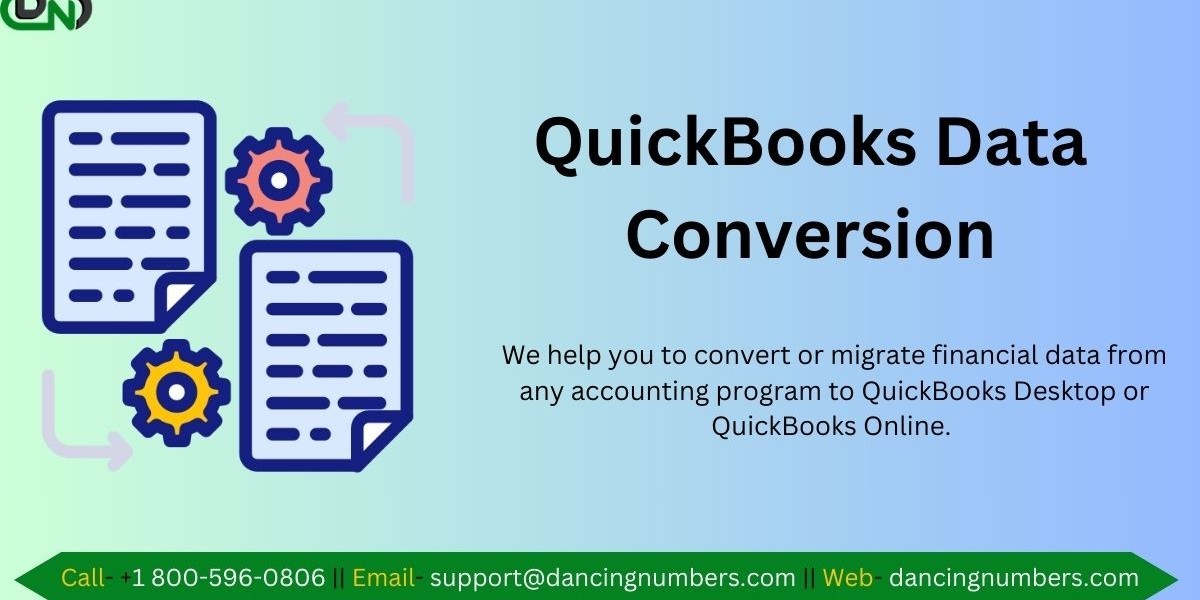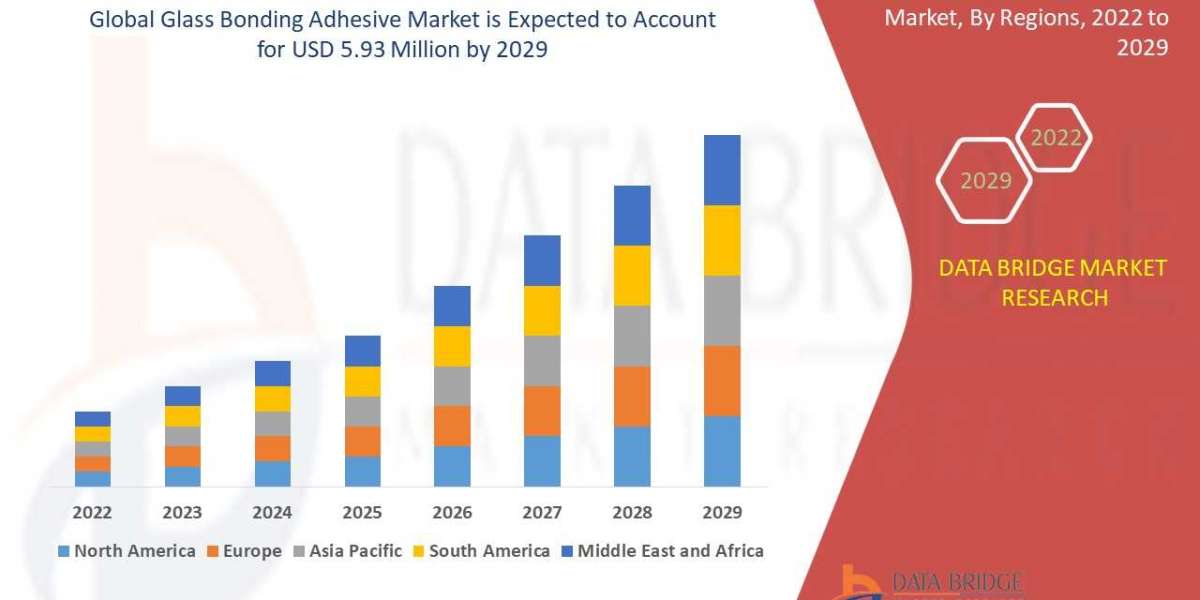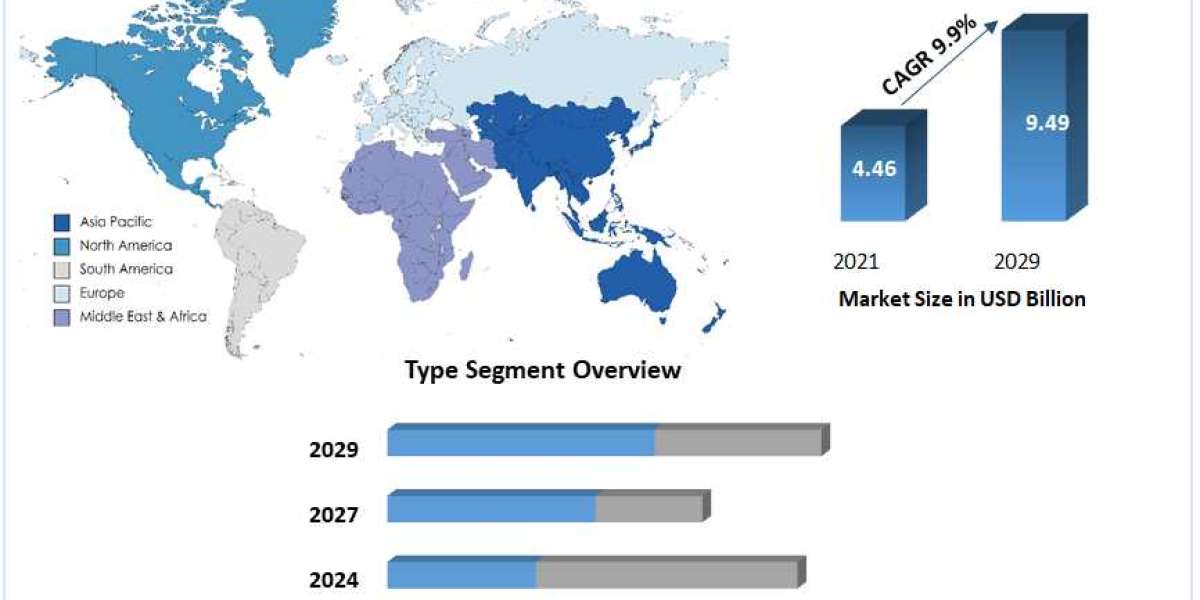Converting from SAP Business One to QuickBooks involves migrating financial data, customer information, and inventory records to a more user-friendly and cost-effective platform. This process includes exporting data from SAP, cleaning and mapping it to fit QuickBooks' structure, and importing it into QuickBooks. Utilizing specialized tools or professional services can streamline this transition, ensuring data accuracy and minimal disruption to business operations.
What do You Understand by Data Conversion?
The process of converting data from one format, or structure, and translating it into another to enable a certain set of functions is referred to as data conversion. Numerous different file types or formats can be utilized for digital storage. A format that is now in use must be transformed into a format that can be reliably read by any given source if it cannot be used with a new program. The process of converting data is difficult. You can carry out this manually or automatically. It's a method for converting data from one form to another to be used in an application that needs data in a different form and is kept in the database management system.
The benefit of Converting from SAP Business One to QuickBooks
Converting data from SAP Business One to QuickBooks can offer several benefits, especially for small to medium-sized businesses looking for a more simplified and cost-effective accounting solution. Here are some key benefits:
- Cost Savings:
- Lower Software Costs: QuickBooks generally has lower licensing fees compared to SAP Business One.
- Reduced IT Overhead: QuickBooks Online reduces the need for extensive IT infrastructure and support.
- Ease of Use:
- User-Friendly Interface: QuickBooks offers a more intuitive and user-friendly interface, making it easier for employees to use without extensive training.
- Streamlined Processes: Simplifies complex accounting processes, making them more manageable for small businesses.
- Scalability and Flexibility:
- Scalability: QuickBooks Online can easily scale with the growth of your business, providing the necessary features as your business expands.
- Remote Access: Being cloud-based, QuickBooks Online allows for access from anywhere, facilitating remote work and on-the-go management.
- Integration Capabilities:
- Integration with Other Tools: QuickBooks integrates well with many third-party applications and services, including payroll, time tracking, and e-commerce platforms.
- API Access: Offers robust API support for custom integrations, enabling businesses to tailor their software ecosystem to their needs.
- Improved Reporting and Insights:
- Customizable Reports: QuickBooks provides customizable reporting tools that can offer more tailored insights into financial data.
- Real-Time Data: With real-time data updates, you can get up-to-date financial information whenever needed.
- Compliance and Support:
- Regulatory Compliance: QuickBooks helps ensure compliance with tax laws and regulations, including automatic updates for tax tables and rates.
- Customer Support: QuickBooks offers extensive support resources, including customer service, community forums, and a wealth of online tutorials.
- Time Savings:
- Automation Features: Automates many routine accounting tasks, such as invoicing, bill payments, and payroll processing, saving significant time.
- Efficient Data Entry: Streamlines data entry processes, reducing the likelihood of errors and saving time on manual data input.
SAP Business One to QuickBooks Data Conversion Steps
Converting from SAP to QuickBooks involves several steps to ensure a smooth transition. Here’s a general outline of the process:
- Preparation
- Assess Your Data: Determine which data needs to be migrated (e.g., customers, vendors, inventory, chart of accounts, transactions).
- Backup Your Data: Create a backup of your SAP Business One data to prevent data loss.
- Review QuickBooks Requirements: Understand the data formats and requirements for QuickBooks.
- Export Data from SAP Business One
- Customers and Vendors: Export customer and vendor lists.
- Chart of Accounts: Export the chart of accounts.
- Items and Inventory: Export product and service items, including inventory levels.
- Transactions: Export open invoices, bills, and other transactions.
- Financial Reports: Export financial reports for reference (e.g., trial balance, balance sheet).
- Data Cleansing
- Review Exported Data: Check for duplicates, errors, or inconsistencies.
- Format Data: Ensure the data is in a format compatible with QuickBooks (e.g., CSV, Excel).
- Import Data into QuickBooks
- Chart of Accounts: Import the chart of accounts first to establish the accounting structure.
- Customers and Vendors: Import customer and vendor lists.
- Items and Inventory: Import product and service items.
- Transactions: Import open transactions (invoices, bills, etc.).
- Historical Data: Optionally import historical data for reference.
- Reconcile and Verify Data
- Reconcile Accounts: Ensure that account balances in QuickBooks match those in SAP Business One.
- Run Reports: Compare financial reports from SAP Business One and QuickBooks to ensure accuracy.
- Verify Transactions: Check that all transactions have been accurately imported.
FAQ's
Describe the SAP Business Data Logger.
These data loggers track and record humidity and/or temperature. Thermocouples, RTD, thermostats, and infrared temperature sensors are compatible with single- or multi-channel inputs. View All Data Loggers for Humidity and Temperature.
How to do the Setup of QuickBooks Desktop?
You have to download QuickBooks software, and then install it on your computer. After that run it as administrator. Sign up for it and then import the data that you have from SAP software.
How do I Upload Payroll to QuickBooks?
QuickBooks is also a useful tool for uploading payroll data as well. All you need to do is Log in to QuickBooks Online and go to the Standard Payroll section. Now, click on the Employees or Payroll menu and select Let's Go. It will send you a prompt as well. You need to follow the prompts select YES, and import my data. On the next prompted page, choose your previous payroll software, then click on Next.
Do You still need an Accountant if You are using QuickBooks?
Though most of the business requirements will be fulfilled with this accounting software as lengthy work can be handled by QuickBooks just as easily as it can be. However, it's worth having your business history double-checked, tax returns, and so on by an accounting expert. Moreover, empowering your finance person with such a powerful tool will give you another edge over market competition and smart investment.