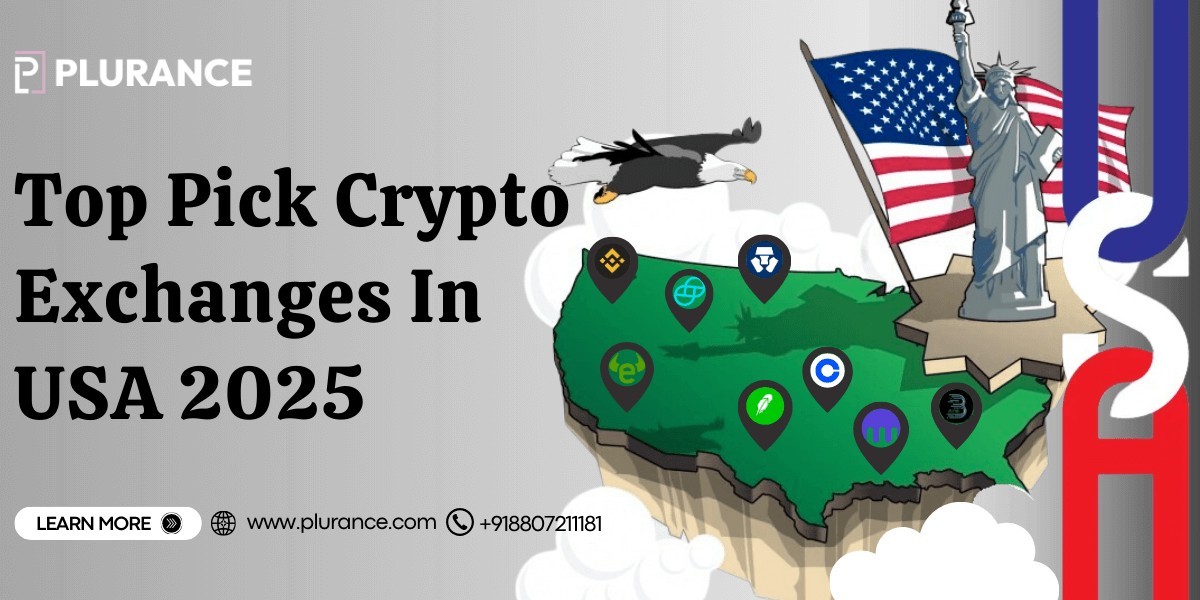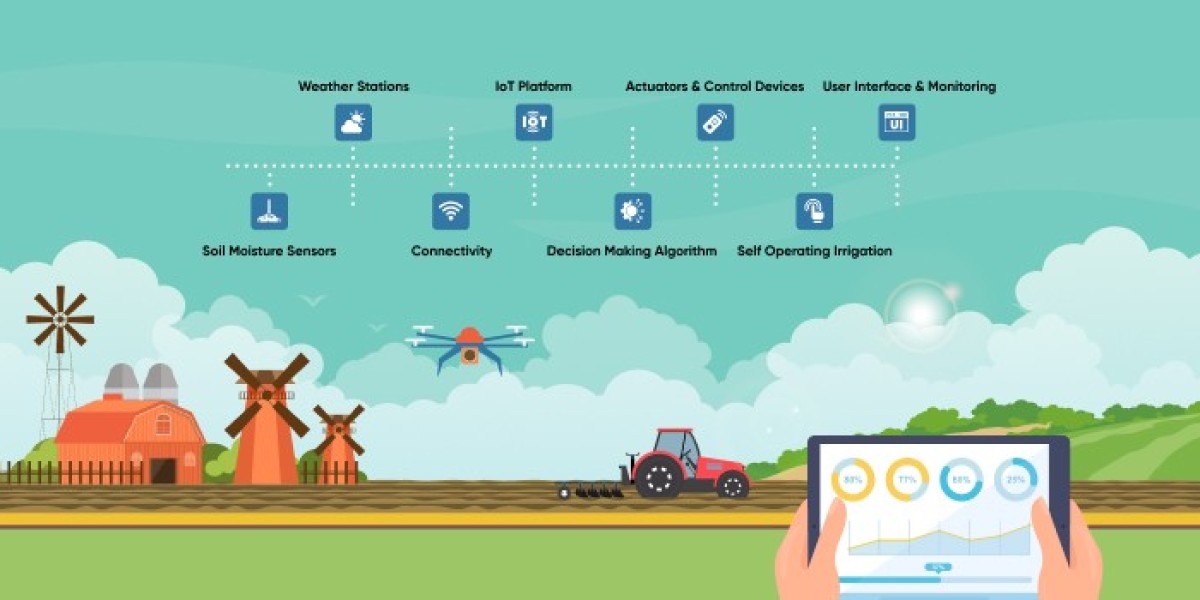In recent years, IPTV Services has gained immense popularity as an alternative to traditional cable and satellite television. With IPTV, users can stream live TV channels, on-demand content, and a variety of shows directly over the internet.
One of the most convenient ways to access IPTV is through a Smart TV, which often comes equipped with built-in apps and internet connectivity. This article will guide you through the process of setting up IPTV on your Smart TV, ensuring you can enjoy a wide array of content with ease.
Step 1: Understanding IPTV
Before diving into the setup process, it's crucial to understand what IPTV is. Unlike traditional television services that transmit content through satellite or cable, IPTV uses internet protocols to deliver TV channels and videos.
This means that you can access a vast library of content, including international channels, movies, and series, all in one place.
Step 2: Choose Your IPTV Service Provider
The first step to setting up IPTV on your Smart TV is selecting a reliable IPTV service provider. Here are a few tips to help you choose the right one:
Research Options: Look for providers that offer the channels and content you’re interested in. Many services cater to specific regions or types of content (e.g., sports, movies, international channels).
Read Reviews: Check customer reviews and ratings to gauge the reliability and quality of the service. Look for comments on the variety of channels, streaming quality, and customer support.
Trial Period: Many IPTV providers offer trial periods. Take advantage of these to test the service before committing to a subscription.
Step 3: Install the IPTV App
Once you’ve selected an IPTV provider, the next step is to install the corresponding app on your Smart TV. Follow these steps to do so:
Turn on Your Smart TV: Use the remote control to power on your TV.
Access the App Store: Navigate to your Smart TV’s app store (e.g., Google Play Store for Android TVs, Samsung Smart Hub for Samsung TVs, etc.).
Search for the IPTV App: Use the search function to find the app associated with your IPTV provider. If your provider does not have a dedicated app, you can look for popular IPTV apps like Perfect Player, Kodi, or TiviMate.
Install the App: Select the app from the search results and click “Install.” Wait for the app to download and install on your device.
Step 4: Configure the IPTV App
Once the app is installed, it needs to be configured with your IPTV subscription details. Here's how to do that:
Open the App: Launch the IPTV app you installed.
Enter Your IPTV Subscription Details: You will typically need to enter a username, password, and sometimes an M3U playlist URL or an Xtream Codes API link, depending on the service. These details should have been provided by your IPTV service provider when you subscribed.
Save the Settings: After entering the required information, save the settings. The app may take a moment to verify the information and load the channels.
Step 5: Exploring and Enjoying IPTV Content
After configuring the app, it’s time to explore the content available to you. Here are some tips to help you make the most of your IPTV experience:
Browse Channels: Most IPTV apps will display channels in a grid or list format. You can browse through the available channels, categorized by genre, country, or popularity.
Search Function: Use the search function to find specific channels or shows quickly.
Favorites List: If you have channels you frequently watch, consider adding them to your favorites for quick access.
Catch-Up TV: Some IPTV services offer catch-up TV features, allowing you to watch shows you missed over the past few days.
Step 6: Troubleshooting Common Issues
Setting up IPTV on your Smart TV is generally a straightforward process, but you may encounter some issues along the way. Here are common problems and their solutions:
Buffering Issues: If you experience frequent buffering while streaming, check your internet connection. A stable and fast connection is essential for smooth IPTV streaming. Consider using a wired connection via Ethernet for better stability.
App Crashes or Freezes: If the app crashes, try restarting your Smart TV and reopening the app. If the problem persists, consider uninstalling and reinstalling the app.
No Channels Found: Ensure that you entered the correct subscription details and that your IPTV service is active. If issues continue, reach out to your IPTV provider’s customer support for assistance.
Step 7: Additional Features and Settings
Many IPTV apps come with additional features that can enhance your viewing experience. Here are a few worth exploring:
Parental Controls: If you have children, look for parental control options within the app to restrict access to certain content.
Recording Options: Some IPTV services allow you to record live TV. Check the app settings for any recording features and how to use them.
Multiple Devices: Many IPTV subscriptions allow multiple devices to access the service simultaneously. Check with your provider to see if you can enjoy IPTV on other devices, such as tablets or smartphones.
User Interface Customization: Some apps allow you to customize the interface, including changing themes or layouts. Explore the settings to personalize your IPTV experience.
Conclusion
Setting up IPTV on your Smart TV opens the door to a world of entertainment, providing access to countless channels and on-demand content. By following this guide, you’ll be able to enjoy your favorite shows and movies in no time.
Remember to choose a reputable IPTV provider, properly configure the app, and explore all the features available to enhance your viewing experience. With IPTV, you can enjoy a flexible and diverse entertainment option that meets your viewing preferences. Happy streaming!