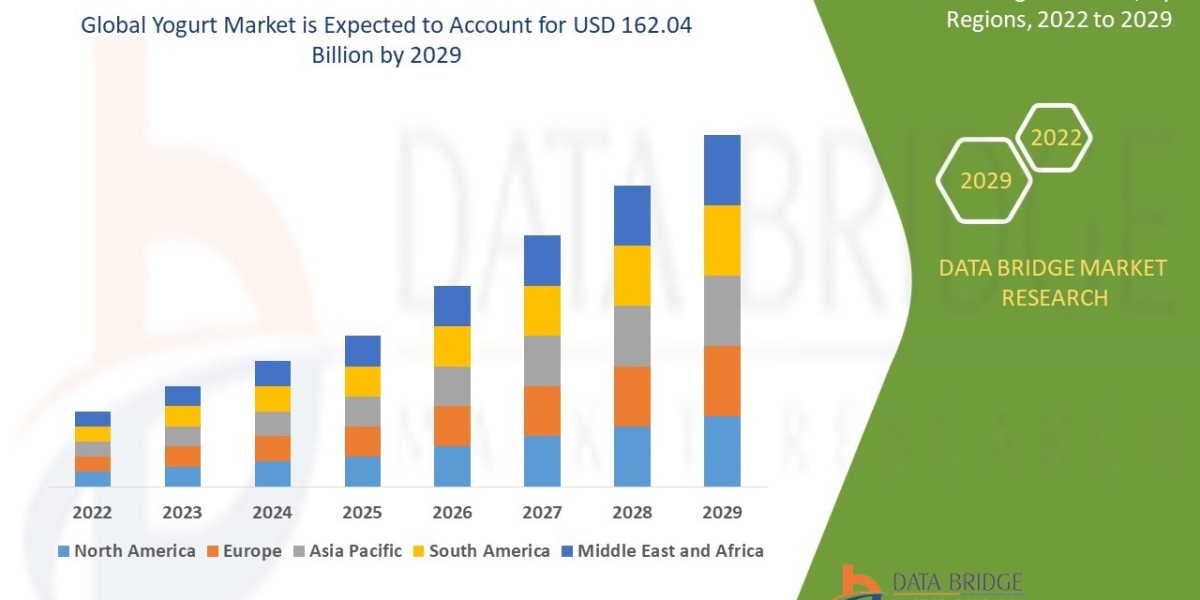Compressing images without losing quality is a crucial aspect of optimizing a website for speed, user experience, and SEO. Maintaining high-quality visuals while reducing file sizes ensures that your website is both visually appealing and fast-loading, meeting the demands of users and search engines alike. Compress images without losing quality
Here’s a comprehensive guide on how to achieve lossless image compression and the tools you can use.
What is Lossless Image Compression?
Lossless image compression reduces the file size of an image without affecting its resolution or quality. This is achieved by removing unnecessary metadata or using advanced algorithms to optimize the image structure. Unlike lossy compression, lossless methods preserve the original image data, making it ideal for situations where quality is paramount.
Why Lossless Compression is Important
- Enhanced User Experience: Clear, high-quality images keep users engaged.
- Faster Load Times: Optimized images improve page speed, which is a ranking factor for search engines.
- SEO Benefits: Fast websites rank higher on search engines and attract more organic traffic.
- Mobile Optimization: Mobile users benefit from quicker load times and better display quality.
Top Tools for Compressing Images Without Losing Quality
Here are some of the best tools for achieving lossless compression:
TinyPNG
- Supported Formats: PNG, JPEG
- Features: Removes unnecessary data without affecting image quality.
- Platform: Web-based and WordPress plugin.
ImageOptim
- Supported Formats: JPEG, PNG, GIF
- Features: Efficient lossless compression for Mac users.
- Platform: MacOS.
ShortPixel
- Supported Formats: JPEG, PNG, GIF, WebP, and more
- Features: Automatically compresses images on upload for WordPress.
- Platform: WordPress plugin, web-based, and API.
Kraken.io
- Supported Formats: JPEG, PNG, GIF
- Features: Supports large images and offers API integration for automation.
- Platform: Web-based, WordPress plugin.
Adobe Photoshop
- Supported Formats: Multiple formats
- Features: "Save for Web" feature for high-quality optimized images.
- Platform: Desktop application.
RIOT (Radical Image Optimization Tool)
- Supported Formats: JPEG, PNG, GIF
- Features: Allows side-by-side comparison of original and optimized images.
- Platform: Windows desktop application.
Steps to Compress Images Without Losing Quality
Choose the Right File Format
- Use PNG for graphics and illustrations.
- Use JPEG for photographs.
- Use WebP for modern web compression.
Resize Images Before Compression
- Scale images to the required dimensions for your website. Oversized images increase file size unnecessarily.
Use a Lossless Compression Tool
- Upload your image to a tool that supports lossless compression.
- Review the optimized version to ensure quality is retained.
Optimize Metadata
- Remove unnecessary metadata (e.g., camera details) to reduce file size further.
Test and Compare
- Use online tools like Google PageSpeed Insights to test your website’s performance after compression.
Tips for Maintaining Quality While Optimizing Images
- Use a Responsive Design: Serve appropriately sized images for different devices using responsive image attributes (e.g.,
<srcset>). - Leverage Lazy Loading: Load images only when they appear in the user’s viewport to save bandwidth and improve speed.
- Convert to WebP: This modern format offers superior compression and quality compared to older formats like PNG and JPEG.
Conclusion
Compressing images without losing quality is an essential step for creating a high-performing and SEO-friendly website. By using the right tools and following best practices, you can maintain your site’s visual appeal while improving its load time and overall performance.
Start optimizing your images today to strike the perfect balance between quality and speed, keeping users and search engines satisfied.