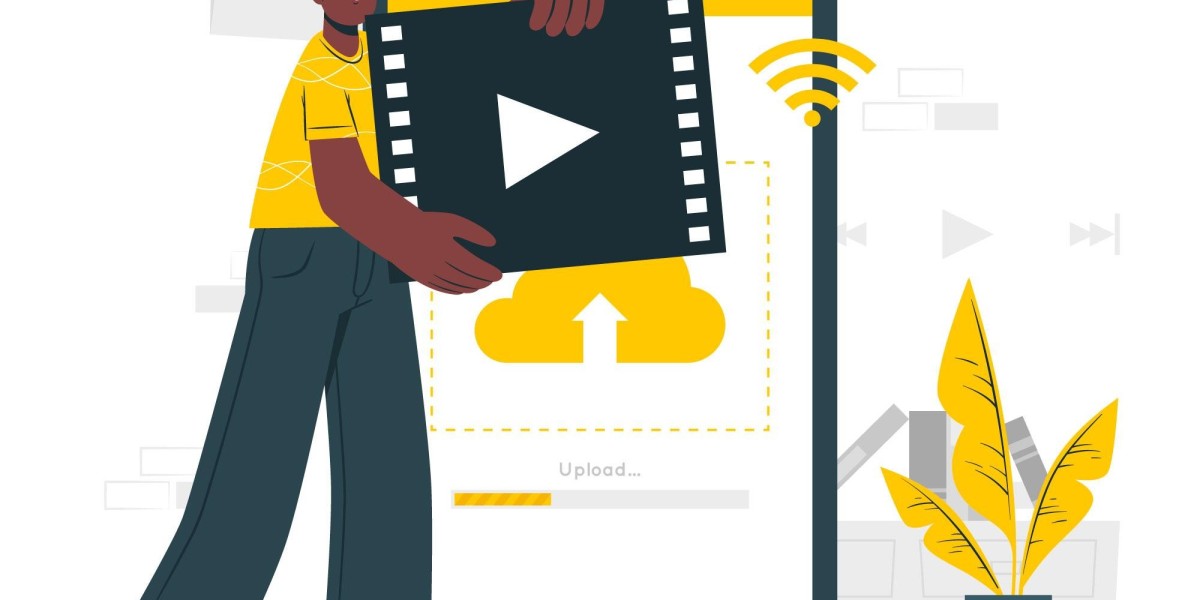YouTube Shorts is one of the fastest-growing features on the platform, offering creators a quick way to engage their audience with short, snackable videos. With the rise of TikTok and Instagram Reels, YouTube introduced Shorts as a way for users to create and share vertical videos under 60 seconds.
If you already have existing video content on your YouTube channel, you may be wondering how to repurpose that content into YouTube Shorts. After all, not all video ideas require a full-length feature. Luckily, creating YouTube Shorts from your existing videos is easier than you might think! This guide will walk you through the steps on how to create YouTube Shorts using a video maker, tips for repurposing your content, and best practices for making your Shorts stand out.
Why Create YouTube Shorts?
Before diving into the process, it’s important to understand why you should create Shorts from existing content. Here are some key reasons:
- Maximizing Your Content: You already have great video content. Why not repurpose it into bite-sized clips that can help you attract new viewers and boost engagement?
- Increased Discoverability: Shorts appear in a dedicated section on YouTube, and they’re often recommended in the mobile feed, helping your content get more exposure.
- Engaging New Audiences: Short-form content is perfect for those who want quick entertainment. With YouTube Shorts, you can engage users who might not have the time or patience to watch long-form videos.
- Improved Algorithm Performance: YouTube rewards content that drives engagement, and Shorts can help boost your channel’s performance.
Step-by-Step Guide to Creating YouTube Shorts from Existing Videos
Step 1: Select the Video You Want to Repurpose
The first step is to choose which existing video you want to turn into a YouTube Short. Your selection will depend on the type of content that performs well in short-form format. Some great types of videos to repurpose into Shorts include:
- Tutorials: Break down a tutorial into digestible 60-second segments.
- Highlights or Best Moments: Extract the most engaging or funny moments from your long videos.
- Behind-the-Scenes: Share snippets of behind-the-scenes footage from your original video to give fans a sneak peek.
- Quotes or Key Points: Repurpose any memorable quotes or key takeaways that are worth sharing.
When selecting your video, keep in mind that YouTube Shorts must be vertical (9:16 aspect ratio) and no longer than 60 seconds. If the video you want to repurpose is longer, you'll need to trim it down.
Step 2: Choose a Video Maker for Editing
Once you’ve chosen the video you want to turn into a Short, you’ll need a video maker to make the necessary edits. If you don’t already have a go-to editing tool, here are some easy-to-use options for beginners:
- StatusQ: A well-known video editing program for TikTok and short films. You can add filters, change the aspect ratio, cut clips, and play background music using StatusQ.
- InShot: This free app is ideal for creating vertical videos. You can crop your existing video, add text, effects, music, and even speed up or slow down your footage
- CapCut: A popular video editing app for creating Shorts and TikTok videos. CapCut lets you adjust the aspect ratio, trim clips, add filters, and include background music.
- Kinemaster: A professional-grade mobile editing app that’s perfect for more advanced edits. It offers features like multi-layer video editing, voiceovers, and precise trimming.
- FilmoraGo: Another great option for creating vertical videos, FilmoraGo comes with an easy-to-use interface and allows you to crop and adjust videos to fit YouTube Shorts specifications.
Step 3: Edit Your Video for Vertical Format
YouTube Shorts are meant to be viewed on mobile devices, so they must be in vertical format (9:16 ratio). If your existing video was filmed in landscape mode (16:9), you'll need to crop it.
Here’s how to edit your video for the correct aspect ratio:
- Open your video maker: Choose the app you’re using, and upload the existing video you want to repurpose.
- Change the aspect ratio: Most video editing apps allow you to change the aspect ratio in settings. Select the 9:16 ratio to make it compatible with Shorts.
- Crop or reposition: If your video was filmed in landscape mode, you may need to crop or reposition parts of the video so the focus is maintained in the vertical frame. Make sure key elements are still centered.
- Trim the video to 60 seconds: If your video is longer than 60 seconds, trim it down. Choose the most engaging segment and cut out any unnecessary parts.
Step 4: Enhance the Video
Now that your video is properly formatted and trimmed to the right length, it’s time to enhance it for better engagement.
- Add Text or Captions: Adding text or captions can make your Short more accessible and engaging. You can highlight key points from your original video or add a call to action (e.g., “Like and subscribe” or “Follow for more tips”).
- Include Music: Music can enhance the mood of your video. Many video maker apps, like CapCut and InShot, offer free music libraries that you can use for your Shorts. Make sure the music is fitting and not too overpowering.
- Use Transitions and Effects: You can spice up your video by adding transitions or cool effects. However, don’t overdo it—YouTube Shorts is about quick and easily digestible content, so keep it simple.
- Use Filters and Enhancements: Apply filters to make your video more visually appealing. Brightness, contrast, and saturation adjustments can help your video pop.
Step 5: Upload Your Short to YouTube
Once you’ve finished editing your YouTube Short, it’s time to upload it to YouTube!
- Open the YouTube app on your mobile device.
- Tap the “+” button at the bottom center of the screen.
- Select “Create a Short” from the options.
- Choose the video you’ve edited and adjust it further if needed.
- Add a title for your Short. Make sure it’s compelling and clearly describes what the video is about.
- Add #Shorts to the title or description (this is optional but recommended to help YouTube categorize your video correctly).
- Tap Upload to share your Short with your audience.
Step 6: Monitor Your Performance
After uploading your Short, be sure to check its performance. YouTube provides analytics for Shorts, so you can track things like views, watch time, and engagement rates. This will help you understand what resonates with your audience and refine your future Shorts.
Best Practices for YouTube Shorts
- Start with a Hook: Grab your audience’s attention in the first few seconds. You don’t have much time, so make it count.
- Keep It Simple: Focus on one main idea or theme. Shorts are meant to be quick and engaging, so don’t over complicate it.
- Post Consistently: To grow your presence, post Shorts consistently. Aim to upload multiple Shorts a week to keep your audience engaged.
- Use Analytics: Keep track of which Shorts are performing best and learn from the insights to improve your future videos.
Conclusion
Creating YouTube Shorts from existing video content is an excellent way to repurpose your content and engage a wider audience. By using a video maker, editing your video for vertical format, and following YouTube’s guidelines, you can easily transform your long-form videos into bite-sized clips that are perfect for YouTube Shorts.
With consistent effort and the right approach, YouTube Shorts can help you grow your channel, attract new viewers, and keep your current audience engaged. So, start creating today—your audience is waiting to see what you’ll share next!