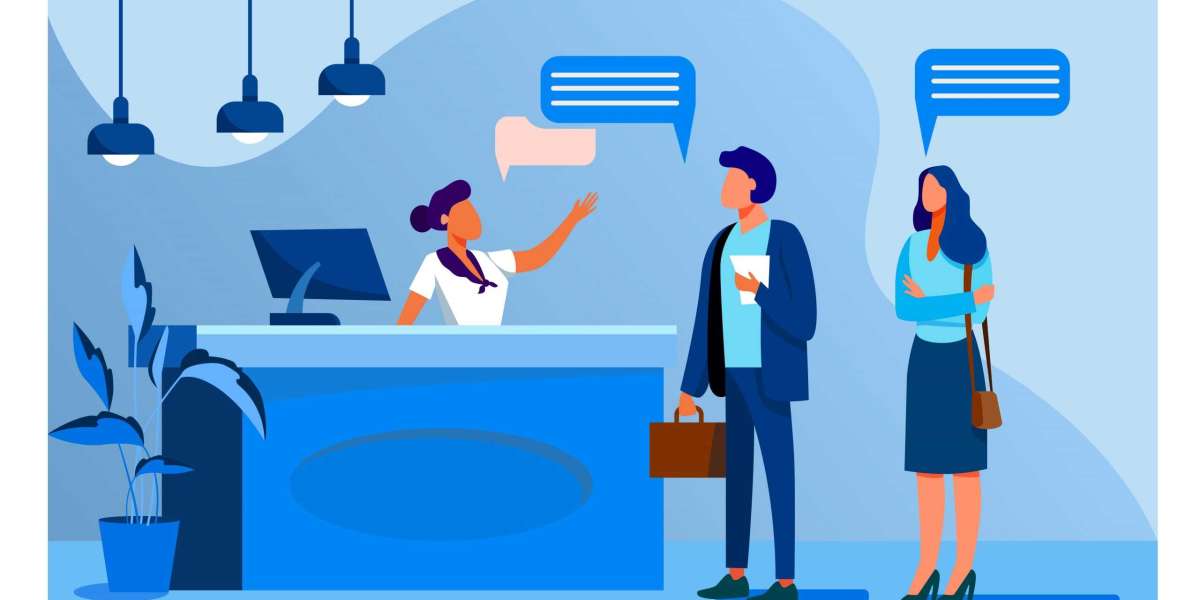When it comes to video editing, the way you cut between scenes or clips can make or break your final product. Cuts are more than just a way to transition from one scene to the next—they are a storytelling tool that controls pacing, emotion, and audience engagement. Mastering different types of video cuts is essential for any aspiring editor, whether you’re making YouTube videos, short films, or promotional content.
With the help of a video maker app, even beginners can create professional-grade cuts that take their editing skills to the next level. In this guide, we’ll break down the 10 best video cuts every pro editor should know, when to use them, and how to apply them using popular video editing apps.
Why Are Video Cuts Important?
Cuts are the foundation of video editing. They determine how scenes flow together, convey meaning, and keep viewers hooked. Here’s why they matter:
- Enhance Storytelling: A well-timed cut can amplify emotion, create suspense, or emphasize a point.
- Control Pacing: Cuts can speed up or slow down the rhythm of your video, depending on the tone you want to set.
- Keep Viewers Engaged: Smooth transitions ensure your audience stays immersed in your content.
10 Best Video Cuts Every Pro Editor Should Know
1. Standard Cut
The standard cut is the most basic and commonly used cut in video editing. It transitions directly from one clip to the next without any special effects or transitions.
- When to Use It: Use standard cuts for straightforward storytelling, such as in interviews, vlogs, or tutorials.
- How to Create It: Simply place two clips back-to-back on your timeline in a video maker app like StatusQ or InShot.
2. Jump Cut
A jump cut creates a noticeable jump in time or space by cutting within the same scene. It’s often used to show the passage of time or remove unnecessary parts of a clip.
- When to Use It: Perfect for fast-paced vlogs, YouTube content, or tutorials where you want to keep the energy high.
- How to Create It: Trim unnecessary parts of your clip and place the remaining segments sequentially on your timeline. Apps like Kinemaster make jump cuts easy to apply.
3. Match Cut
A match cut transitions between two scenes with similar compositions, movements, or themes, creating a smooth and creative flow.
- When to Use It: Ideal for artistic storytelling, cinematic sequences, or montages.
- How to Create It: Align the end of one clip with the start of another using a video maker app. Apps like VN Video Editor allow precise control over matching movements or frames.
4. L-Cut
An L-cut allows the audio from the first scene to continue playing into the next scene, creating a seamless audio transition.
- When to Use It: Great for interviews, dialogue scenes, or dramatic storytelling.
- How to Create It: Split the audio and video tracks in your editing app and extend the audio from the first clip into the second. StatusQ makes this process simple.
5. J-Cut
A J-cut is the reverse of an L-cut: the audio from the next scene starts playing before the visual transition happens.
- When to Use It: Use J-cuts to build anticipation or introduce a new location or scene.
- How to Create It: Drag the audio from the second clip under the first clip in apps like CapCut.
6. Crossfade (Dissolve)
A crossfade smoothly transitions from one scene to another by blending the two clips together.
- When to Use It: Perfect for emotional moments, time lapses, or reflective scenes.
- How to Create It: Most video maker apps, including InShot and VN Video Editor, have pre-set crossfade options in their transitions menu.
7. Cutaway
A cutaway temporarily shifts focus from the main subject to show related footage, then returns to the original scene.
- When to Use It: Commonly used in interviews, documentaries, or tutorials to add context or detail.
- How to Create It: Place your cutaway clip on a separate layer above your main footage in apps like Kinemaster.
8. Montage Cut
A montage cut combines a series of clips to show a progression or tell a story in a condensed format.
- When to Use It: Great for showing growth, training sequences, or event highlights.
- How to Create It: Arrange a sequence of short clips with background music in apps like CapCut or StatusQ.
9. Smash Cut
A smash cut is an abrupt and dramatic transition between two contrasting scenes, often used for comedic or shocking effects.
- When to Use It: Use it for unexpected moments, jump scares, or to emphasize a sudden change in tone.
- How to Create It: Place two contrasting clips back-to-back without any transitions. Use sound effects in apps like VN Video Editor to amplify the impact.
10. Fade In and Fade Out
A fade in gradually brings the scene into view, while a fade out slowly transitions to black.
- When to Use It: Best for opening or closing scenes, or to indicate the end of a story.
- How to Create It: Apply fade effects in the transitions menu of apps like InShot or Kinemaster.
How to Use Video Maker Apps for Professional Cuts
Thanks to modern video maker apps, creating professional cuts is no longer limited to advanced editors. Here’s how these apps make editing easier:
1. StatusQ
- Why It’s Great: Perfect for creating cinematic cuts and syncing audio and video seamlessly.
- Pro Tip: Use templates and presets to speed up your editing process.
2. CapCut
- Why It’s Great: Intuitive interface with tools for standard cuts, L-cuts, and J-cuts.
- Pro Tip: Use CapCut’s timeline view to align audio and video for smooth transitions.
3. InShot
- Why It’s Great: User-friendly with pre-set transitions like crossfades and fades.
- Pro Tip: Add music and sound effects to complement your cuts.
4. Kinemaster
- Why It’s Great: Advanced features like multi-layer editing and precise trimming.
- Pro Tip: Use Kinemaster’s keyframe feature to create custom transitions.
5. VN Video Editor
- Why It’s Great: Offers professional-grade tools for match cuts, smash cuts, and montages.
- Pro Tip: Use VN’s speed adjustment tools to enhance the pacing of your cuts.
Final Thoughts
Video cuts are the backbone of great editing, turning raw footage into a story that captivates your audience. By mastering these 10 essential cuts and leveraging tools like StatusQ, CapCut, InShot,, and Kinemaster you can take your editing skills to a professional level.
Whether you’re a YouTuber, filmmaker, or hobbyist, understanding the art of video cuts will help you create videos that not only look polished but also tell compelling stories. So, grab your favorite video maker app and start experimenting with these techniques today! ?✨