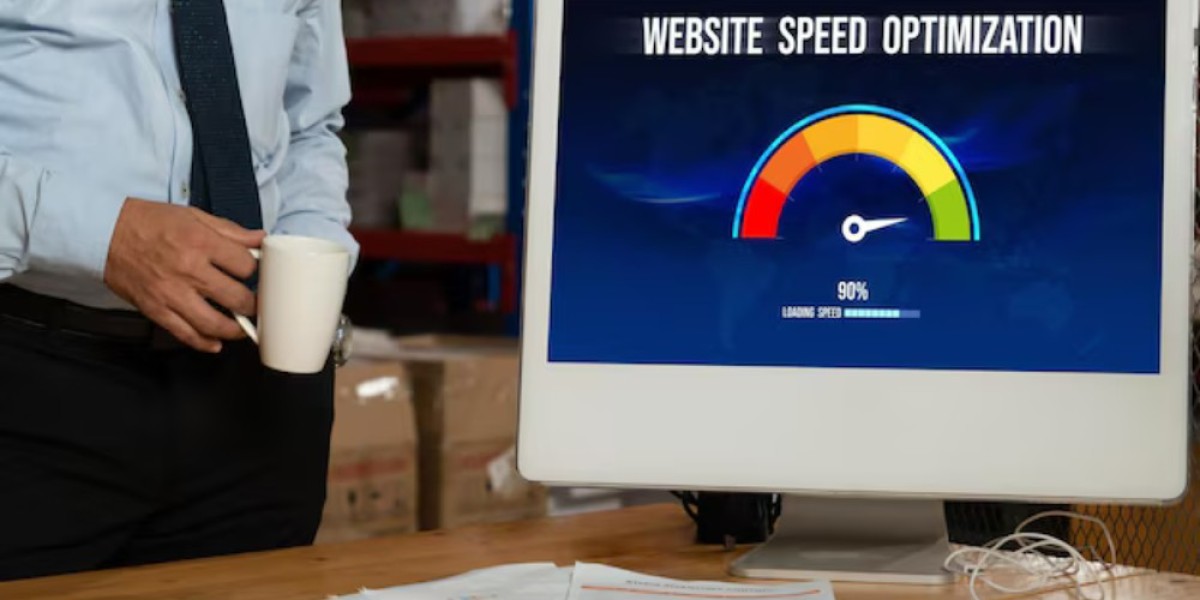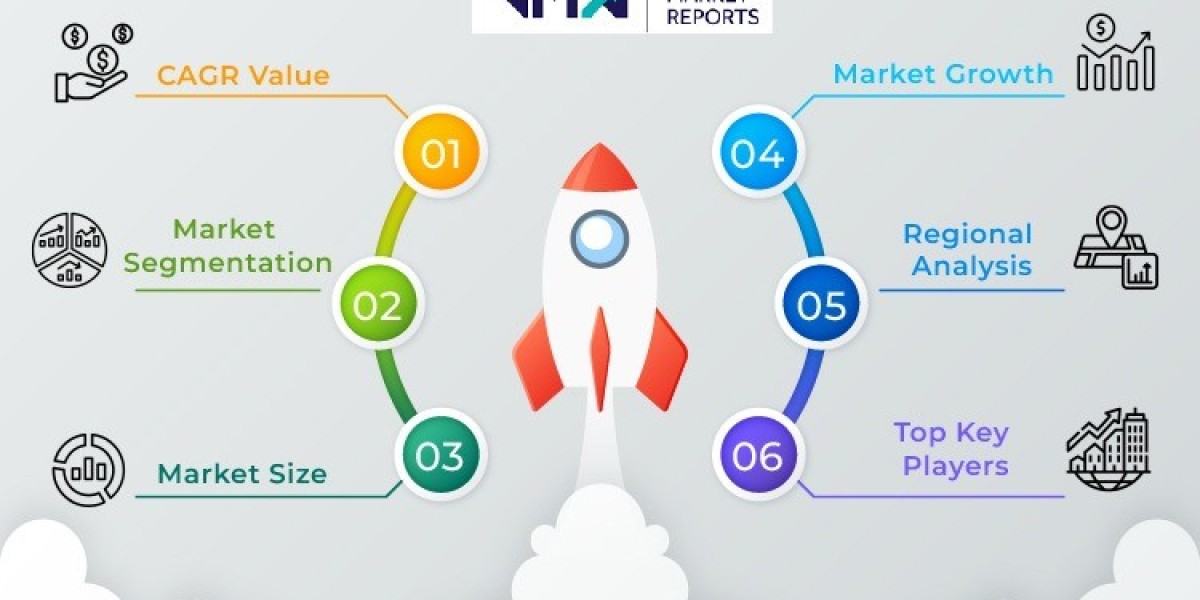Shopify is one of the most popular eCommerce platforms in the world, known for its ease of use and scalability. However, a slow-loading store can harm your user experience, SEO rankings, and ultimately your sales. Optimizing your Shopify Store Speed Optimization is critical for maintaining a competitive edge.
In this guide, we’ll explore why speed matters, factors that affect Shopify performance, and actionable steps to make your store faster.
Table of Contents
- Why Speed Matters for Your Shopify Store
- Factors That Slow Down Shopify Stores
- How to Test Your Shopify Store’s Speed
- Strategies for Optimizing Shopify Store Speed
- Minimize HTTP Requests
- Optimize Images
- Use a Lightweight Theme
- Reduce App Usage
- Enable Lazy Loading
- Leverage Browser Caching
- Minify CSS, JavaScript, and HTML
- Optimize Your Checkout Page
- Best Tools for Speed Optimization
- Conclusion
Why Speed Matters for Your Shopify Store
Enhanced User Experience
Customers expect fast-loading websites. Studies show that 53% of mobile users abandon a page that takes longer than three seconds to load. A faster store ensures customers stay and shop longer.
Improved SEO Rankings
Google considers page speed as a ranking factor. Faster websites rank higher in search engine results, leading to increased visibility and traffic.
Boost in Conversions
For every one-second delay in page load time, conversions can drop by up to 7%. A fast store keeps customers engaged, reducing cart abandonment rates.
Factors That Slow Down Shopify Stores
Large Image Files
Uncompressed or improperly formatted images can significantly slow down your store.
Excessive Apps
Every app you install adds additional code, increasing page load times.
Unoptimized Themes
Themes with complex designs or unnecessary features can bog down your store.
Third-Party Scripts
Scripts from external sources, such as chat widgets, social media feeds, and tracking tools, add latency.
Lack of Caching
Without caching, your store has to load resources from scratch every time a visitor lands on your page.
How to Test Your Shopify Store’s Speed
Tools for Speed Testing
- Google PageSpeed Insights: Provides insights into mobile and desktop performance.
- GTmetrix: Offers detailed speed analysis and suggestions for improvement.
- Pingdom: Tracks page load times and identifies bottlenecks.
- Shopify’s Speed Score: Found in the Shopify admin, this gives an overview of your store’s performance.
Metrics to Monitor
- Load Time: How quickly your store loads.
- First Contentful Paint (FCP): Time to display the first visible element.
- Time to Interactive (TTI): When your store becomes fully functional for the user.
Strategies for Optimizing Shopify Store Speed
Minimize HTTP Requests
Each element on your store (images, scripts, stylesheets) requires an HTTP request. Reducing the number of requests improves load times.
How to do it: Combine files, remove unnecessary elements, and use inline code for smaller CSS or JavaScript snippets.
Optimize Images
Large, high-resolution images can drastically slow down your store.
Steps to Optimize:
- Use tools like TinyPNG or ImageOptim to compress images.
- Save images in modern formats like WebP.
- Use descriptive alt texts for SEO.
Use a Lightweight Theme
A clean, minimal theme is faster than feature-rich or overly customized themes.
Recommendation: Stick to Shopify-approved themes with a focus on speed and simplicity.
Reduce App Usage
Too many apps can clutter your store with unnecessary code.
Best Practices:
- Audit your apps and uninstall ones you don’t use.
- Replace multiple apps with an all-in-one app if possible.
Enable Lazy Loading
Lazy loading ensures that images load only when they come into the user’s viewport.
Implementation:
Use apps like LazyLoad or custom code to enable this feature.
Leverage Browser Caching
Browser caching stores certain elements of your store locally, reducing load times for repeat visitors.
How to enable:
Shopify handles basic caching, but you can enhance it with apps or by optimizing your theme code.
Minify CSS, JavaScript, and HTML
Minification removes unnecessary characters (like spaces and comments) from your code.
Tools:
- Use Shopify Theme Inspector or third-party apps to minify your files.
Optimize Your Checkout Page
The checkout page is critical for conversions. A slow checkout process can lead to abandoned carts.
Suggestions:
- Use a simplified layout.
- Avoid adding unnecessary apps or scripts to the checkout process.
Best Tools for Speed Optimization
- Shopify Theme Inspector: Helps diagnose theme performance issues.
- TinyPNG: For image compression.
- Google Lighthouse: An open-source tool for improving web page performance.
- Ubersuggest: To monitor SEO performance and identify slow pages.
- Hotjar: To track user behavior and identify pain points.
Conclusion
Optimizing your Shopify store’s speed is not just about improving load times; it’s about enhancing the overall user experience, improving SEO, and boosting sales. By following the strategies outlined above—such as minimizing HTTP requests, optimizing images, and reducing app usage—you can create a faster, more efficient online store.