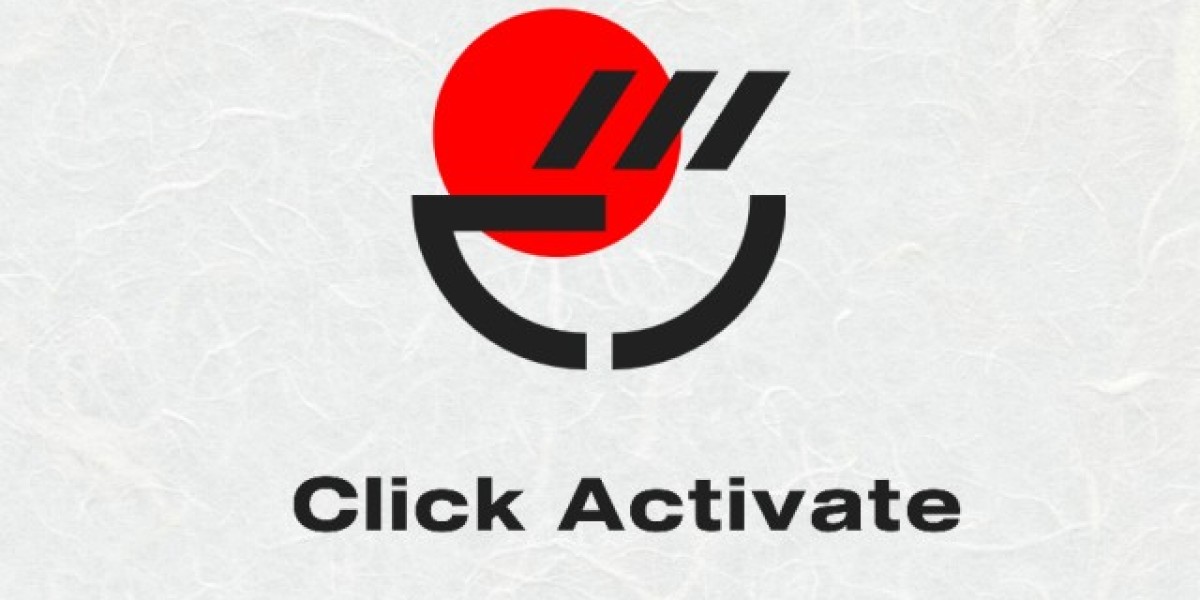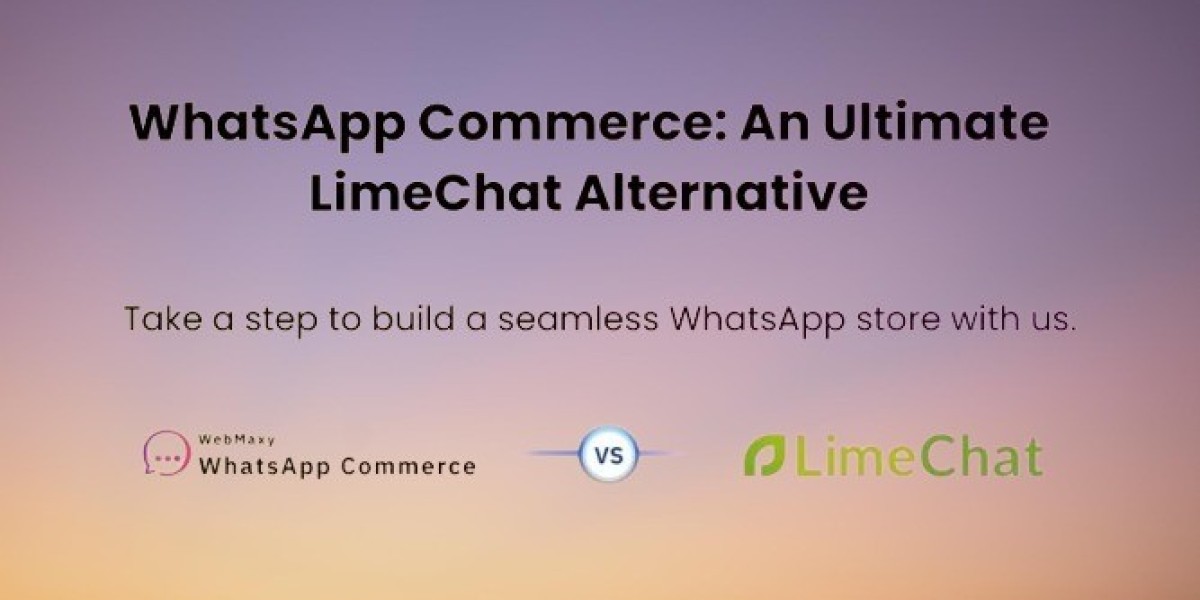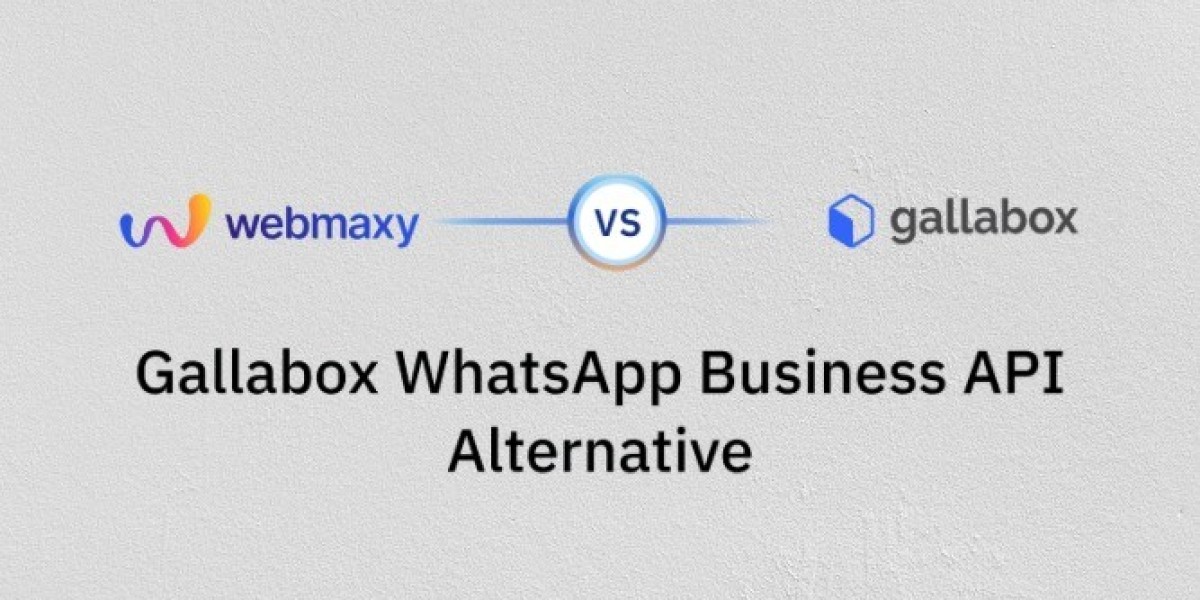If you notice a charge on your bank or credit card statement labeled as Apple.com/bill, it usually indicates a transaction associated with your Apple account. Here’s how to identify and understand these charges:
1. Common Reasons for Apple.com/bill Charges
The charge could be related to:
- App Store Purchases: Apps, games, or in-app purchases (e.g., subscriptions, virtual currency).
- iTunes Purchases: Music, movies, TV shows, or books.
- Apple Subscriptions: Recurring subscriptions like Apple Music, Apple TV+, iCloud storage, or third-party app subscriptions.
- Family Sharing Purchases: Purchases made by family members in a shared Apple Family account.
- One-Time Services: Device repair charges, AppleCare plans, or other services billed through your Apple ID.
2. How to Identify the Charge
Follow these steps to pinpoint the source of the charge:
Step 1: Check Your Email for Receipts
- Apple sends email receipts for every purchase made through your Apple ID. Search your email inbox for “Apple Receipt” or “Your receipt from Apple” to locate the charge.
Step 2: Review Purchase History in Your Apple Account
- Open the Settings app on your iPhone or iPad.
- Tap your name at the top, then select Media & Purchases.
- Tap View Account → Purchase History.
- Review recent transactions to match the charge on your statement.
Alternatively:
- Log in to your Apple account at reportaproblem.apple.com.
- Review recent purchases and subscriptions linked to your Apple ID.
3. Charges You May Not Recognize
- Family Sharing Purchases: If you’re part of a Family Sharing group, a family member may have made the purchase.
- Subscription Renewals: Some subscriptions renew automatically unless canceled.
- Pending Charges: If you make multiple purchases at once, Apple may combine them into a single charge.
- Trial Conversions: Free trials often convert to paid subscriptions if not canceled before the trial period ends.
4. Disputing or Managing the Charge
If You Don’t Recognize the Charge:
- Go to reportaproblem.apple.com.
- Log in with your Apple ID.
- Select the charge and click Report a Problem to contact Apple Support.
If You Want to Cancel a Subscription:
- Open Settings → Tap your name → Subscriptions.
- Find the subscription and tap Cancel Subscription.
If You Suspect Fraudulent Activity:
- Contact Apple Support immediately through Apple Support.
- Check your Apple ID for unauthorized devices or purchases:
- Go to Settings → Tap your name → Devices.
- Remove any unfamiliar devices linked to your Apple ID.
READ MORE : You may also like Yt.be/activate
5. Tips for Avoiding Unwanted Charges
- Enable Purchase Authorization: Use Family Sharing and require approval for purchases by other family members.
- Set Spending Limits: For children, enable Ask to Buy for app and in-app purchases.
- Check Subscription Renewals: Regularly review your active subscriptions in your account settings.