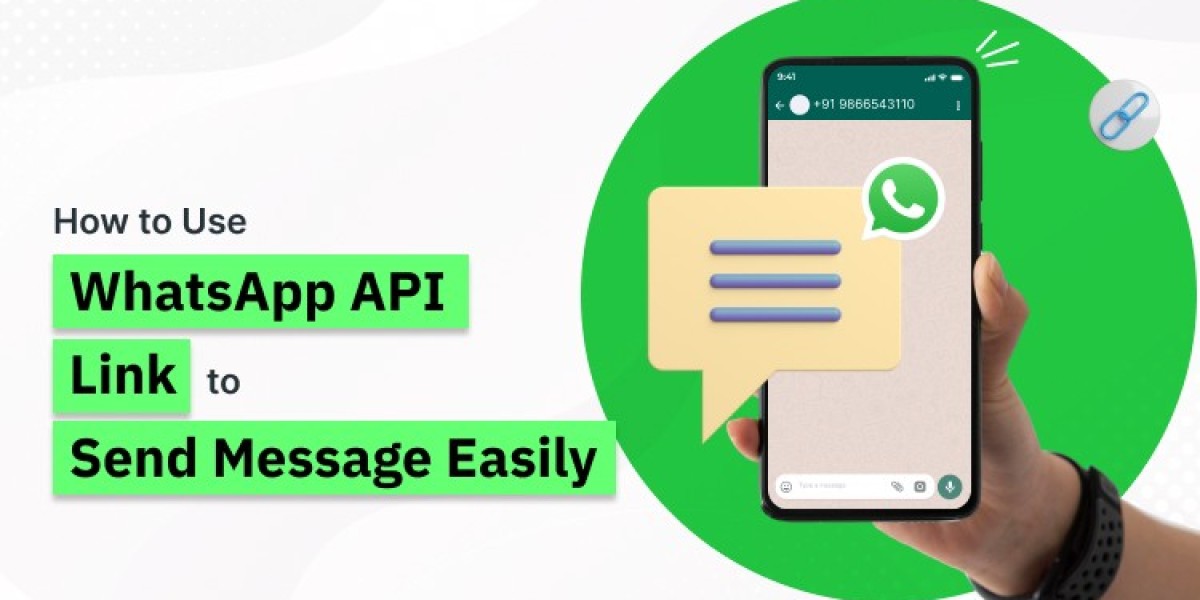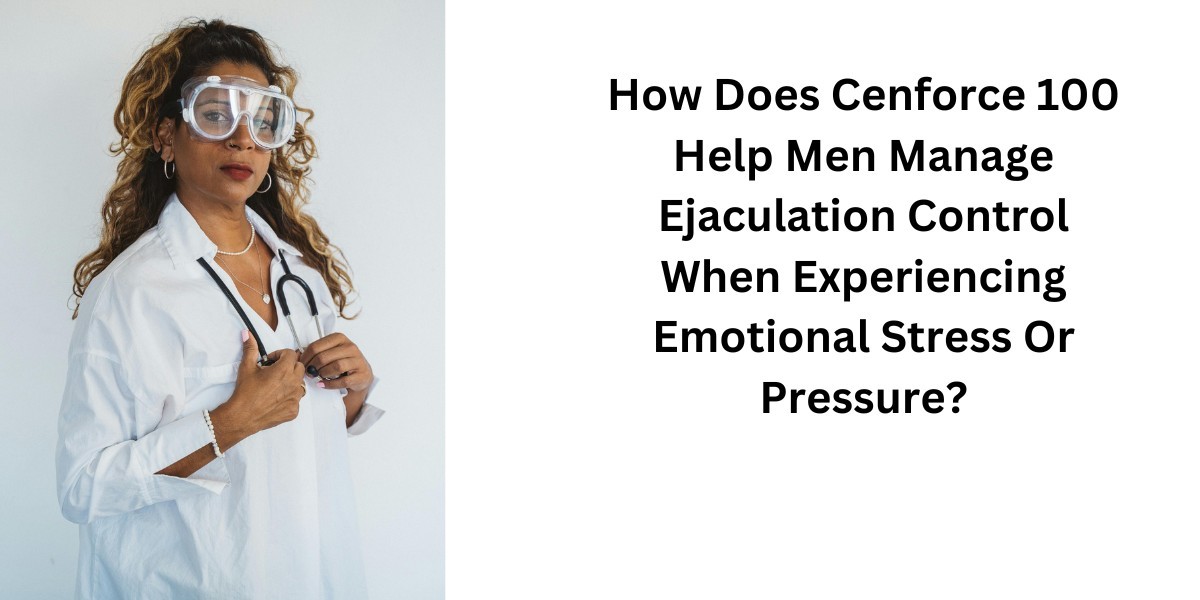In today's fast-paced digital world, communication plays a crucial role in connecting businesses with their customers. WhatsApp, being one of the most widely used messaging platforms, offers an excellent opportunity for businesses to engage with their audience effectively.
By leveraging the WhatsApp API Link, businesses can streamline communication and ensure seamless interaction with their customers.
In this blog, we will explore how to use the WhatsApp API send message to number feature and why it is a game-changer for businesses.
Register here for more details: https://accounts.webmaxy.co/whatsapp-commerce/register
What is WhatsApp API Link?
The WhatsApp API Link is a URL-based feature that allows users to start a chat with someone without saving their phone number. It is particularly useful for businesses to send messages to customers in a quick and efficient manner. By using this link, businesses can eliminate the need for manually adding contacts, saving time, and enhancing productivity.
For example, a WhatsApp API link might look like this:
https://api.whatsapp.com/send?phone=PHONENUMBER&text=MESSAGE
Replace PHONENUMBER with the recipient’s phone number (including the country code) and MESSAGE with the text you want to send.
Benefits of Using WhatsApp API Link
- Quick Communication: With the WhatsApp API link, businesses can instantly connect with customers without the need for additional steps.
- Automation-Friendly: It’s easy to integrate the API WhatsApp send message link into automated workflows for seamless customer interactions.
- Cost-Effective: By using the API WhatsApp com send feature, businesses can save costs associated with traditional communication methods.
- Global Reach: The WhatsApp API ensures that businesses can reach their customers globally, as long as they have WhatsApp installed.
How to Use WhatsApp API Link to Send Messages
1. Create a WhatsApp API Link
To create a WhatsApp API link, follow these simple steps:
- Replace the placeholders in the following URL:
https://api.whatsapp.com/send?phone=PHONENUMBER&text=MESSAGE
- PHONENUMBER: The recipient’s phone number, including the country code (e.g., 911234567890 for an Indian number).
- MESSAGE: The text message you want to send (e.g., "Hello, how can I assist you?").
Example:
If you want to send "Hello, how can I assist you?" to a customer with the number +1-234-567-890, your link would be:
https://api.whatsapp.com/send?phone=1234567890&text=Hello,%20how%20can%20I%20assist%20you?
2. Share the Link
You can share the WhatsApp API send message link via email, social media, or any other communication channel. When the recipient clicks on the link, it will open a chat in WhatsApp with the pre-filled message.
3. Integrate the Link into Your Website
To provide a seamless customer experience, integrate the API WhatsApp send message link into your website. For instance, you can add a "Chat with Us" button that directs users to WhatsApp when clicked. Here’s an example of HTML code for integration:
<a href="https://api.whatsapp.com/send?phone=1234567890&text=Hello,%20I%20need%20assistance" target="_blank">Chat with Us</a>
Contact Us: https://www.webmaxy.co/contact/
Best Practices for Using WhatsApp API Link
1. Use Clear and Concise Messages
Ensure your messages are direct and provide value to the recipient. Avoid lengthy or ambiguous texts.
2. Personalize the Message
Use placeholders to personalize messages. For example:
3. Include Call-to-Actions (CTAs)
Encourage users to take specific actions, such as visiting your website, booking a service, or making a purchase.
4. Test the Links
Before sharing the link with customers, test it to ensure it directs to the correct chat and contains the intended message.
Automating Messages with WhatsApp Business API
For businesses that require bulk messaging or advanced features, the WhatsApp Business API is an ideal solution. The API WhatsApp send feature allows companies to automate responses, send bulk WhatsApp messages, and integrate WhatsApp into CRM systems. Here's how to get started:
1. Apply for WhatsApp Business API
To access the API, you need to partner with an official WhatsApp Business API provider like WebMaxy.
2. Set Up the API
Once approved, you’ll receive API credentials to set up and integrate the WhatsApp Business API with your business systems.
3. Automate Messaging
With the WhatsApp API send message to number, you can create automated workflows for:
- Sending order confirmations
- Resolving customer queries
- Sharing promotional offers
Example of API Call:
Here’s a sample API request to send a message:
{
"to": "1234567890",
"type": "text",
"text": {
"body": "Hello! Thank you for contacting us. How can we assist you?"
}
}
FAQs
Q1: Can I send bulk messages using the WhatsApp API link?
No, the WhatsApp API link is designed for one-on-one communication. For bulk messaging, consider using the WhatsApp Business API.
Q2: Is it free to use the WhatsApp API link?
Yes, creating and using the WhatsApp API link is free. However, sending messages via the WhatsApp Business API may incur charges based on your provider’s pricing.
Q3: Can I track the messages sent via the API link?
The WhatsApp API link does not offer tracking features. For message tracking, use the WhatsApp Business API with analytics tools.
Why Choose WebMaxy?
WebMaxy simplifies the process of using the WhatsApp API to send messages. With features like automation, analytics, and seamless CRM integration, WebMaxy ensures your business stays ahead in customer communication. Whether you’re using the WhatsApp API send message feature for individual communication or the API WhatsApp com send for advanced workflows, WebMaxy has got you covered.
Conclusion
The WhatsApp API Link is a powerful tool for businesses looking to enhance their communication strategies. By following the steps and best practices outlined in this guide, you can use the API WhatsApp send message link to connect with customers efficiently and effectively. For advanced features and seamless integration, consider partnering with WebMaxy to unlock the full potential of WhatsApp for your business.
Book an Appointment: https://calendly.com/webmaxy/30min