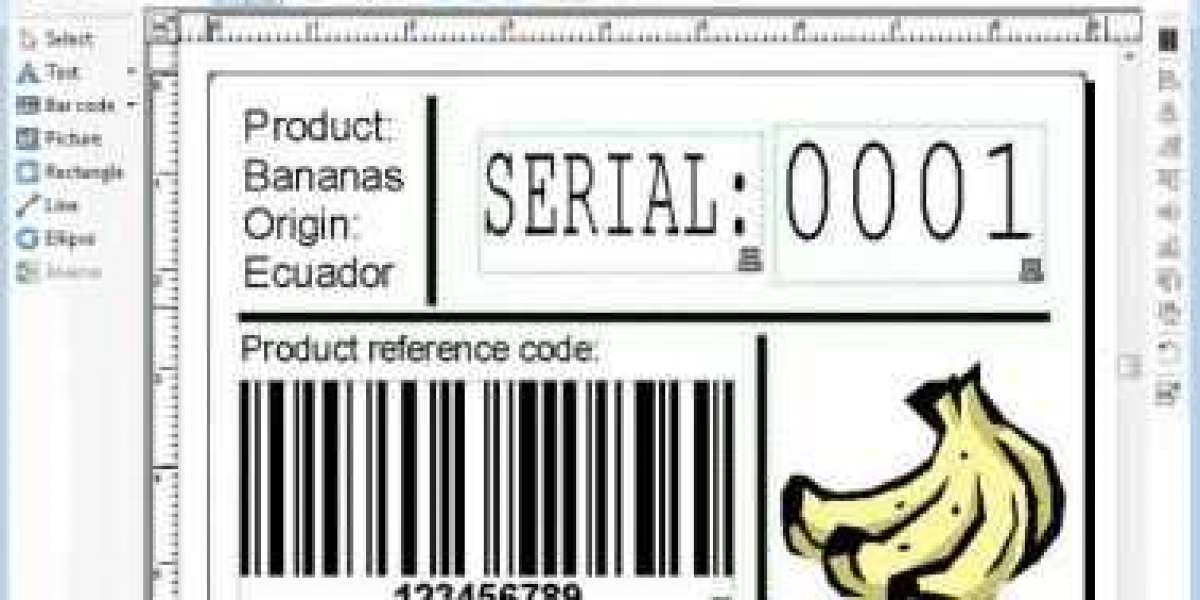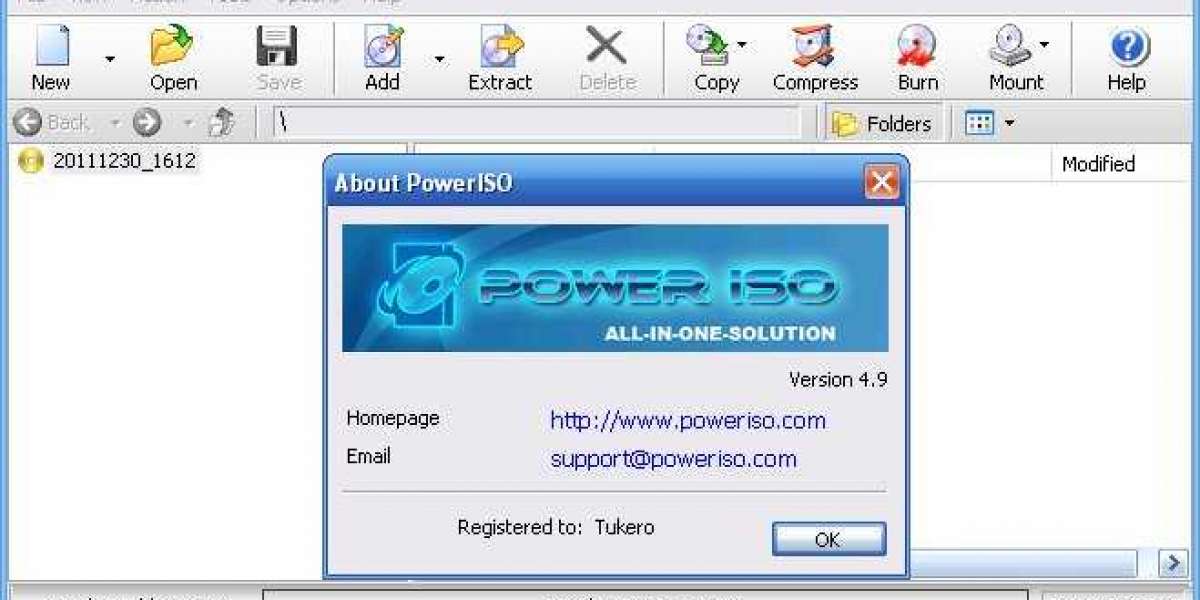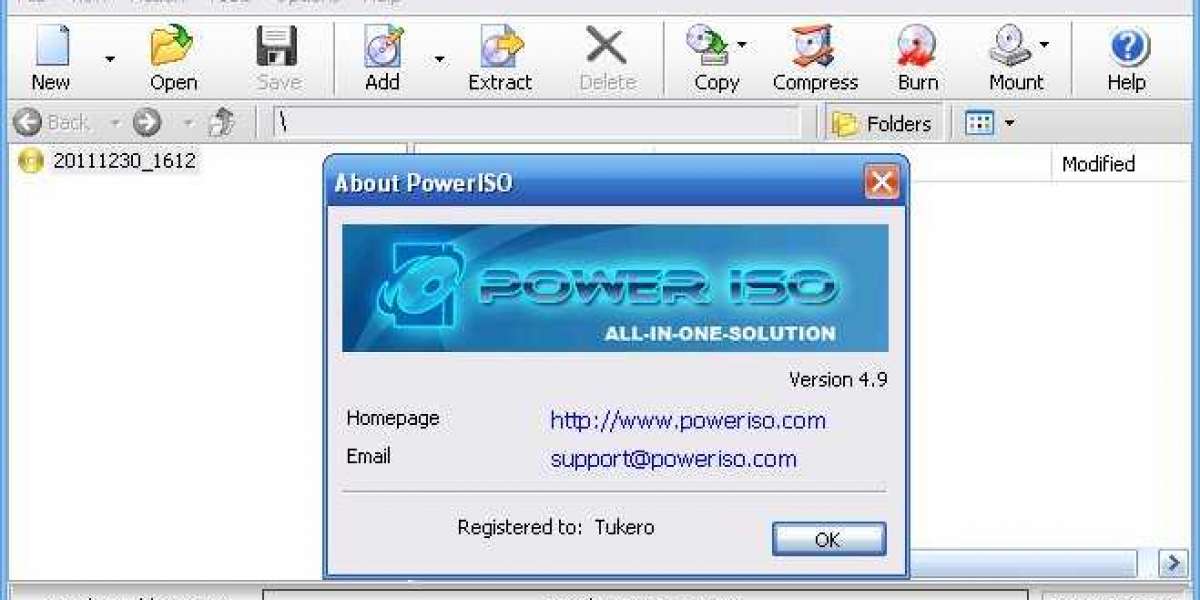How to log out & delete multiple accounts on MetaMask Wallet?
Hey! Crypto enthusiast, welcome to our write-up on MetaMask Wallet. If you are one of those users who are looking for how to log out and remove an account in your MetaMask interface, then fasten your seat belts and dive with us in the further sections of this write-up.
In our further content, we will cover some easy instructions that will help you to log out and remove an account on MetaMask Extension and App.
Procedure to log out from MetaMask Wallet:
We have mentioned below an easy step-by-step instruction guide that will help you to log out from MetaMask Wallet on its extension and mobile app.
Note: For extension, we are taking MetaMask Chrome as an example in our further steps. And before you we start, I want you to clarify that MetaMask does not offer any “log-out” or “sign-out” button in its interface so, we have to look for a “Lock” button.
Follow these 2 simple steps for MetaMask Extension,
- Hit on the three vertical dots icon that is located at the top right corner in your extension interface.
- Now, you just need to find a “Lock” button and then simply click on it to finish the entire process.
Follow these simple steps on MetaMask App,
Note: You will auto logout from MetaMask within a specified time period (the auto-logout feature is set by default in your MetaMask account) but, if it doesn’t work then follow the given below steps.
- First of all, launch your MetaMask App and then tap on the hamburger icon located at the top right corner of your mobile screen.
- Scroll down and then tap on the “Lock” option.
- At last, simply approve the confirmation request in the pop-up box to finish the entire process of logging out from the MetaMask Wallet on its official app.
Is it possible to delete multiple accounts on MetaMask Wallet?
Yes, you can easily remove your imported and external accounts in your MetaMask Wallet that you have imported by using private keys or JSON. And if you want to delete those accounts that you have added by hitting on the “Add account” button then there is no direct option to do so. But you can delete them by restoring your main account with the help of the seed phrase by following the given below instructions.
- Launch the MetaMask Extension or app and then log in to your wallet.
- Ensure that your wallet is on Ethereum mainnet.
- Go ahead to the list of accounts section that you have created in your MetaMask Wallet.
- Select your main account (“Account 1”).
- Navigate to the settings menu and then click or tap on “Security and Privacy”.
- Now, reveal your seed phrase by clicking or tapping on “Reveal Secret Recovery Phrase”.
- Copy or write down your seed phrase on a blank paper as same as shown on your desktop or mobile screen.
- Now, log out from your account and then if you are using MetaMask Extension then click on “Forgot password?” and for its official app, tap on “Import using secret recovery phrase”.
- Paste or type your seed phrase in the same order as was shown in Step 7.
- At last, follow the on-screen instructions including, creating a new password and a few clicks or taps to get back into your main account.
Once you followed all of the instructions, you will see only one account which is your main account.
Bottom Line:
In conclusion, that's how you can log out and delete additional accounts in your MetaMask Wallet. But always remember one thing, if you are going to recover your account as we have done in the above section, then make sure that you have correctly noted your seed phrase as shown on your screen.