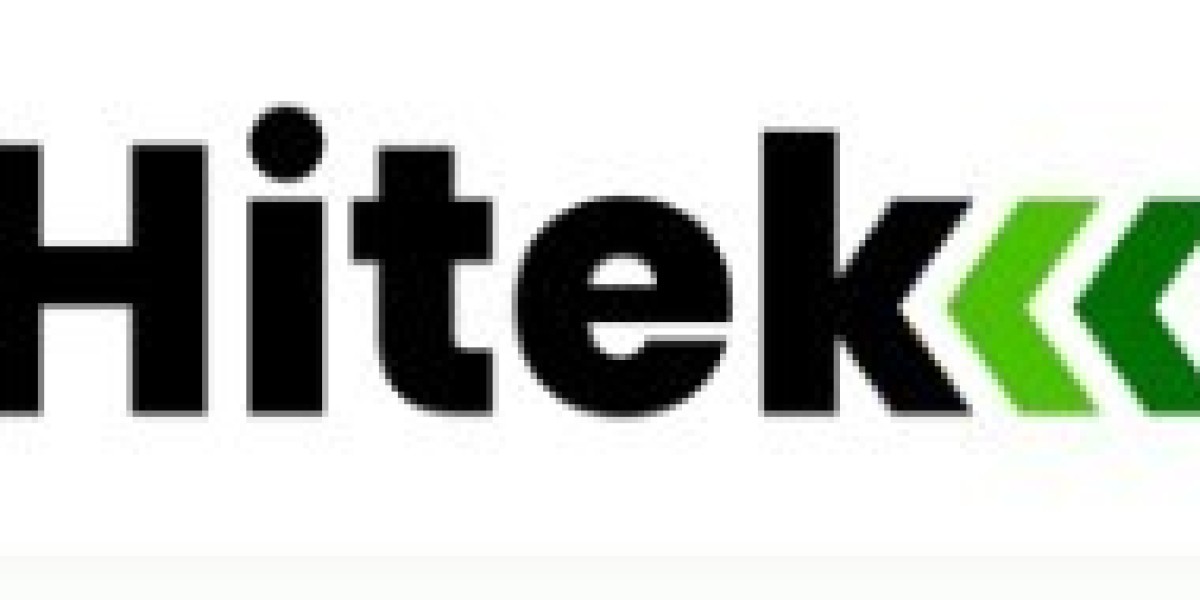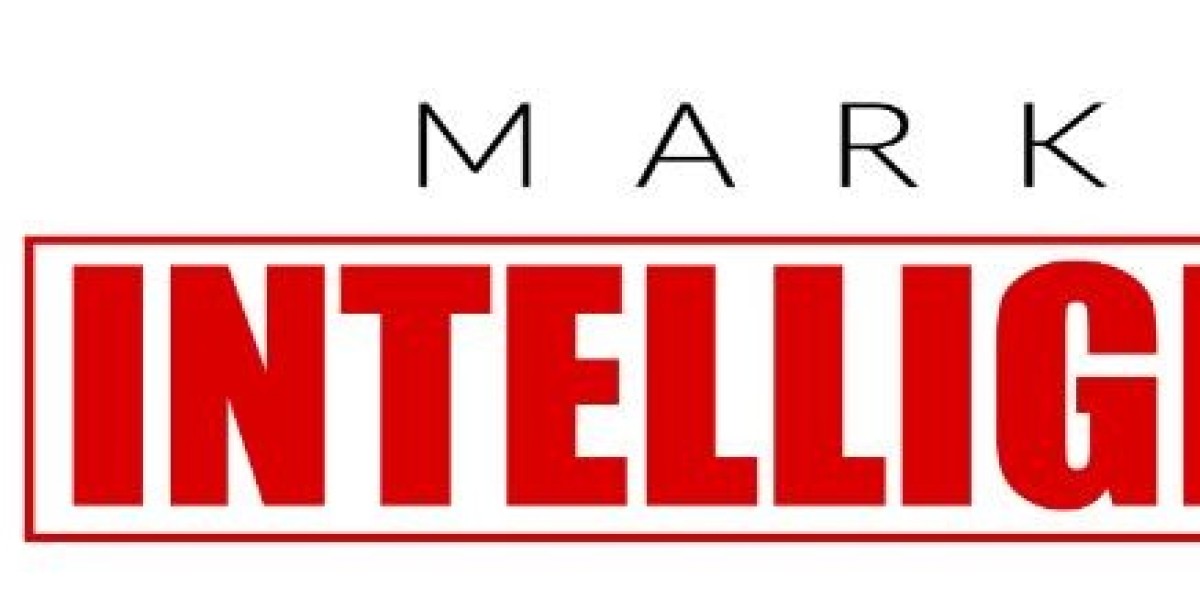The WPS button on your Netgear router is a convenient way to connect new devices to your Wi-Fi network without having to enter your password. However, the WPS button can also be a security risk if it is not properly secured.
In this article, we will discuss how to secure your Netgear router's WPS button. We will also discuss the risks associated with using the WPS button and how to mitigate those risks.
What is the WPS Button?
The WPS button, or Wi-Fi Protected Setup button, is a feature on many routers that allows you to connect new devices to your Wi-Fi network without having to enter your password. To use the WPS button, simply press the WPS button on your router and then press the WPS button on the device you want to connect. The two devices will then automatically connect to each other.
Why is the WPS Button a Security Risk?
The WPS button is a security risk because it is susceptible to a brute-force attack. A brute-force attack is a type of cyberattack where the attacker tries to guess your password by trying all possible combinations of characters.
The WPS button uses a PIN code to connect devices to your Wi-Fi network. This PIN code is typically 8 digits long and is printed on the bottom of your router. However, the PIN code can also be brute-forced.
If an attacker is able to successfully brute-force your WPS PIN code, they will be able to connect to your Wi-Fi network without your password. This could give the attacker access to your personal data and devices.
How to Secure Your Netgear Router's WPS Button
There are a few things you can do to secure your Netgear router's WPS button:
- Disable the WPS button. If you do not use the WPS button, you can disable it to improve the security of your router. To disable the WPS button on a Netgear router, log in to the router's web interface and go to the Wireless section. Then, scroll down to the WPS Settings section and uncheck the Enable WPS box.
- Change the WPS PIN code. If you do use the WPS button, you should change the default PIN code. To change the WPS PIN code on a Netgear router, log in to the router's web interface and go to the Wireless section. Then, scroll down to the WPS Settings section and enter a new PIN code in the WPS PIN field.
- Enable WPS lock. WPS lock is a feature on some Netgear routers that prevents the WPS button from being used after several failed attempts to enter the PIN code. To enable WPS lock on a Netgear router, log in to the router's web interface and go to the Wireless section. Then, scroll down to the WPS Settings section and check the Enable WPS Lock box.
Additional Tips for Securing Your Netgear Router
In addition to securing your Netgear router's WPS button, there are a few other things you can do to improve the security of your router:
- Use a strong password. Your router's password should be at least 8 characters long and include a mix of upper and lowercase letters, numbers, and symbols.
- Keep your router's firmware up to date. Netgear regularly releases firmware updates for its routers. These updates often include security patches that can help to protect your router from known vulnerabilities.
- Enable WPA2 security. WPA2 is the most secure type of Wi-Fi security. To enable WPA2 security on a Netgear router, log in to the router's web interface and go to the Wireless section. Then, scroll down to the Security Options section and select WPA2-Personal from the Security Mode drop-down menu.
Conclusion
The WPS button on your Netgear router is a convenient way to connect new devices to your Wi-Fi network. However, the WPS button can also be a security risk if it is not properly secured. By following the tips in this article, you can secure your Netgear router's WPS button and improve the security of your router overall.