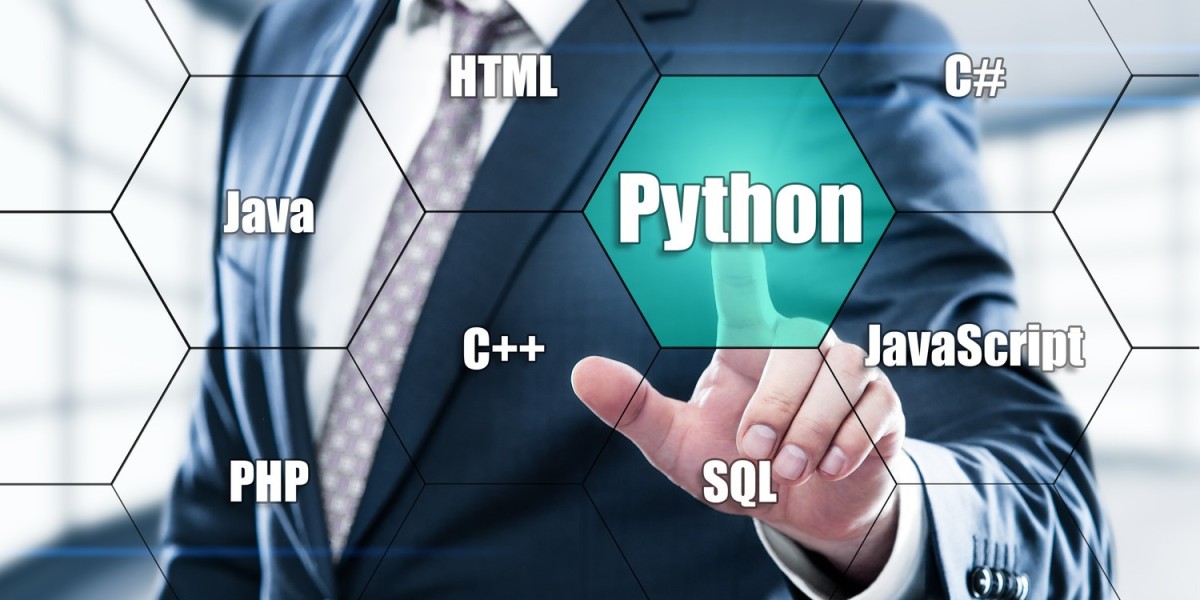Working with Alerts and Pop-ups in Selenium using Python
In the dynamic landscape of web applications, dealing with alerts and pop-ups is a common challenge for test automation engineers. Selenium, combined with the power of Python, provides a robust solution for handling these elements seamlessly. In this comprehensive guide, we will explore effective strategies for working with alerts and pop-ups using Selenium with Python, empowering you to enhance the reliability of your automated tests.
Understanding Alerts and Pop-ups:
Before delving into the intricacies of handling alerts and pop-ups, let's briefly understand what they are. Alerts and pop-ups are JavaScript-based dialog boxes that can appear during the execution of a web application. They may prompt the user for input, convey important messages, or request confirmation for certain actions.
Working with Alerts in Selenium using Python:
Selenium offers a set of methods to interact with alerts in Python. Here's a step-by-step guide on how to handle alerts effectively:
- Switch to Alert:
- Use switch_to.alert() to switch the driver's focus to the alert.
- python
- Copy code
alert = driver.switch_to.alert
- Get Alert Text:
- Retrieve the text present in the alert.
- python
- Copy code
alert_text = alert.text
- Accept or Dismiss Alert:
- Accept the alert (clicking "OK") or dismiss it (clicking "Cancel").
- python
- Copy code
alert.accept() # To accept the alert
alert.dismiss() # To dismiss the alert
- Send Text to Alert:
- If the alert requires input, send text to it.
- python
- Copy code
alert.send_keys("Your Input")
- Handling Multiple Alerts:
- If your application triggers multiple alerts, handle them using try-except blocks.
- python
- Copy code
try:
alert = driver.switch_to.alert
alert.accept()
except NoAlertPresentException:
# Handle case where no alert is present
Dealing with Pop-ups in Selenium using Python:
Pop-ups, also known as modal dialogs, can present a different set of challenges. Selenium provides methods to handle pop-ups effectively:
- Switch to Window:
- If the pop-up opens in a new browser window, switch the driver's focus to that window.
- python
- Copy code
for window_handle in driver.window_handles:
driver.switch_to.window(window_handle)
- Locate Elements in Pop-up:
- Once in the pop-up window, locate and interact with elements as you would in the main window.
- python
- Copy code
pop_up_element = driver.find_element_by_id("element_id")
- Close or Navigate Back from Pop-up:
- Close the pop-up window or navigate back to the main window.
- python
- Copy code
driver.close() # Close the current window
driver.switch_to.window(main_window) # Switch back to the main window
Best Practices for Handling Alerts and Pop-ups:
- Wait for Alerts and Pop-ups:
- Implement explicit waits to ensure that the alert or pop-up is present before interacting with it.
- python
- Copy code
WebDriverWait(driver, 10).until(EC.alert_is_present())
- Centralized Handling:
- Create a centralized function for handling alerts and pop-ups to promote code reusability.
- python
- Copy code
def handle_alert():
try:
alert = driver.switch_to.alert
alert.accept()
except NoAlertPresentException:
pass
- Logging and Reporting:
- Implement logging to capture alert and pop-up interactions for better troubleshooting.
- python
- Copy code
logging.info(f"Accepted alert with message: {alert.text}")
Conclusion:
Effectively working with alerts and pop-ups is a crucial skill for any Selenium automation engineer. Leveraging the capabilities of Selenium with Python empowers you to create robust and reliable test scripts that handle dynamic elements seamlessly.-Automation Testing with cucumber framework
As you embark on your journey of Selenium automation with Python, mastering the art of handling alerts and pop-ups will significantly enhance the stability and effectiveness of your automated tests. Whether you're enrolled in a Selenium Python course or exploring automation testing with Python, the skills you gain in alert and pop-up handling will undoubtedly be invaluable.