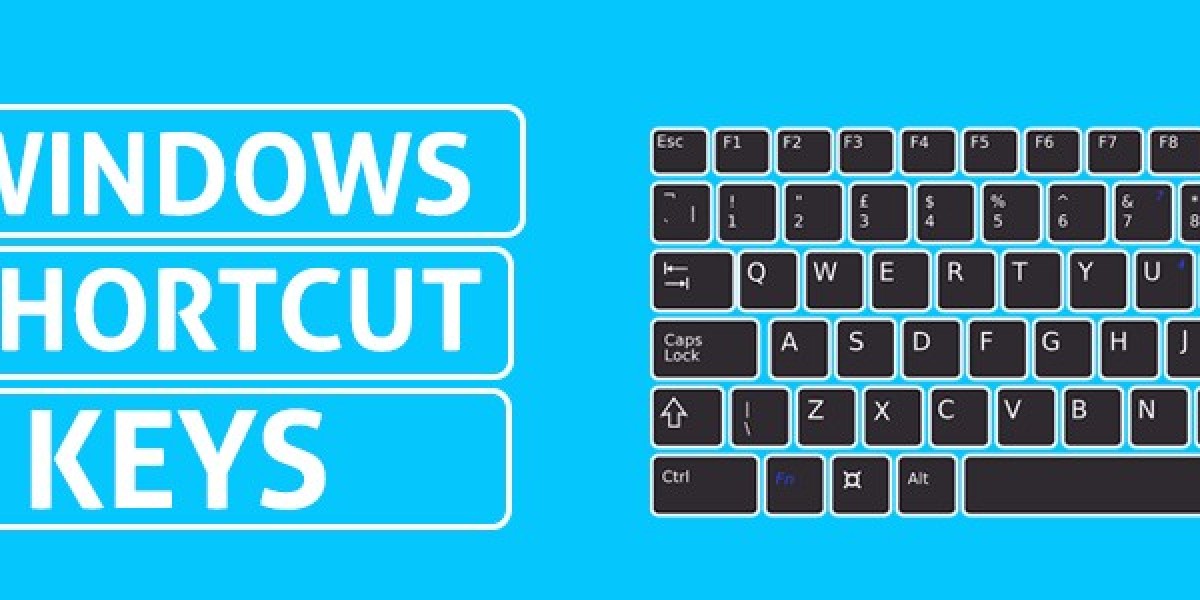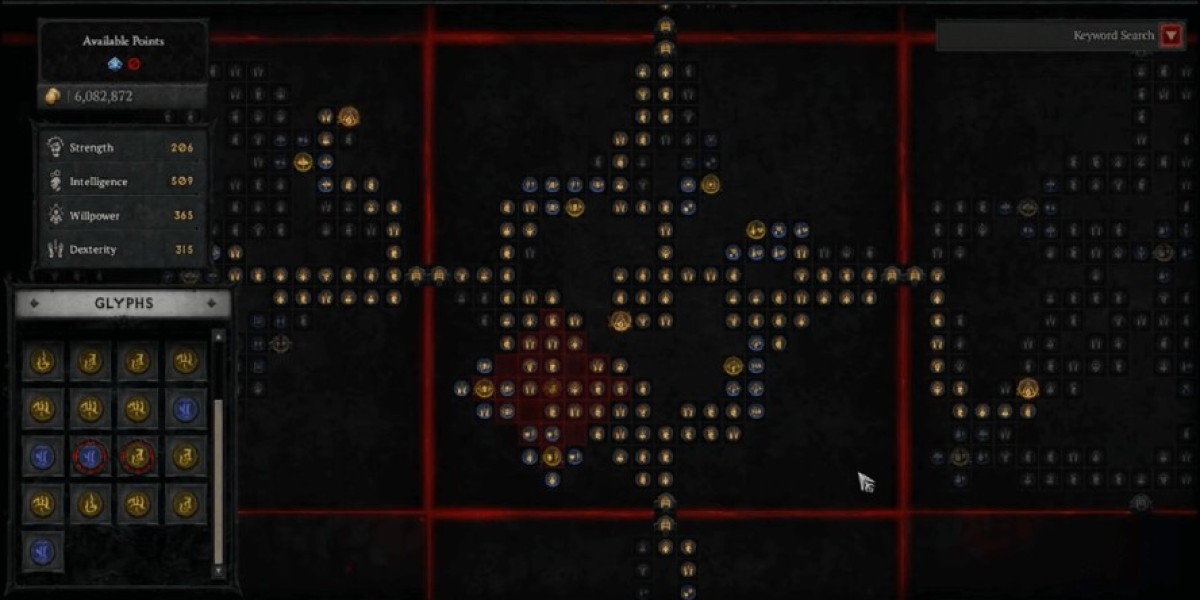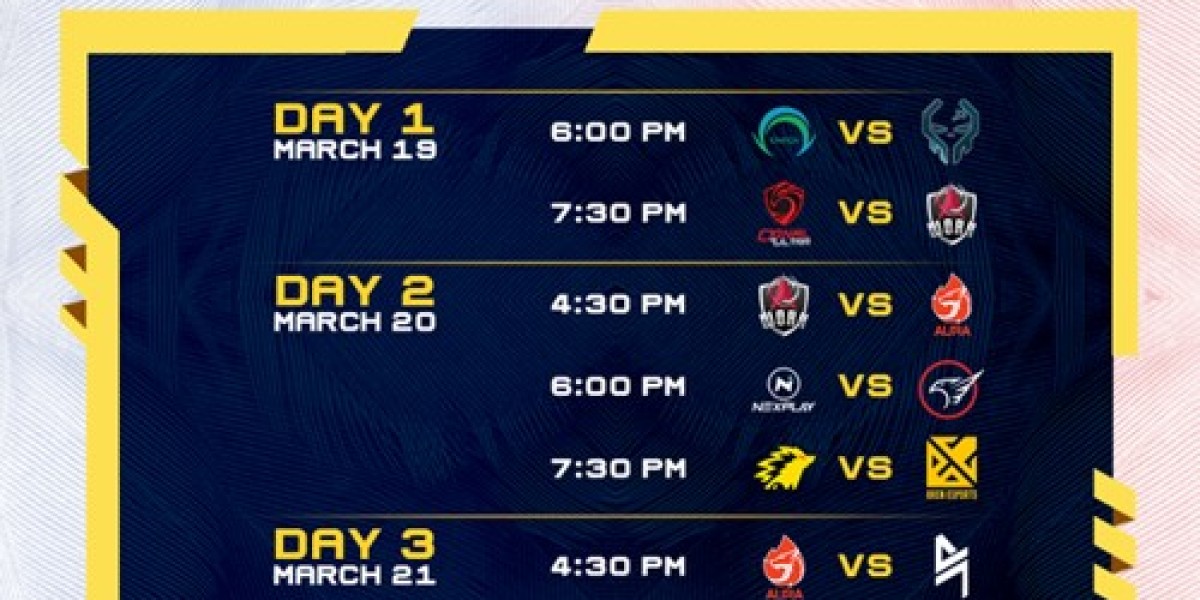Introduction:
In the fast-paced digital landscape, efficiency is key, and mastering shortcut keys is a game-changer for productivity. Whether you're navigating through applications, shortcuts Keyediting documents, or managing your computer, utilizing shortcut keys can significantly streamline your workflow. In this comprehensive guide, we'll explore the world of shortcut keys, providing insights into their importance, common applications, and how they can empower you to work smarter, not harder.
The Significance of Shortcut Keys: Shortcut keys, also known as hotkeys or keyboard shortcuts, are combinations of keys that perform a specific function, task, or command. They are designed to expedite actions that would typically require multiple mouse clicks or menu navigation. The significance of shortcut keys lies in their ability to save time, enhance efficiency, and reduce the need for repetitive movements, making them an indispensable tool for anyone looking to optimize their workflow.
Operating System Shortcuts:
Windows:
- Win + D: Show or hide the desktop
- Alt + Tab: Switch between open applications
- Ctrl + Shift + Esc: Open Task Manager
- Win + L: Lock the computer
- Win + E: Open File Explorer
macOS:
- Command + Space: Open Spotlight search
- Command + Tab: Switch between open applications
- Command + Option + Esc: Open Force Quit Applications
- Command + Shift + 3: Capture a screenshot
- Command + Q: Quit the active application
Common Application Shortcuts:
Microsoft Office Suite:
- Ctrl + C: Copy
- Ctrl + V: Paste
- Ctrl + S: Save
- Ctrl + Z: Undo
- Ctrl + P: Print
Adobe Creative Cloud:
- Ctrl + N: New project/document
- Ctrl + S: Save
- Ctrl + C: Copy
- Ctrl + V: Paste
- Ctrl + T: Transform
Web Browsing Shortcuts:
Chrome/Firefox:
- Ctrl + T: Open a new tab
- Ctrl + W: Close the current tab
- Ctrl + Shift + T: Reopen the last closed tab
- Ctrl + F: Search within the page
- Ctrl + Tab: Switch between tabs
Safari:
- Command + T: Open a new tab
- Command + W: Close the current tab
- Command + Shift + T: Reopen the last closed tab
- Command + F: Search within the page
- Command + Option + Arrow: Navigate between tabs
Conclusion: In the digital age, where time is of the essence, mastering shortcut keys is a skill that can elevate your efficiency and workflow. From operating system commands to application-specific shortcuts, the benefits of incorporating these time-saving combinations into your routine are undeniable. As you integrate shortcut keys into your daily tasks, you'll find yourself navigating through applications, managing files, and executing commands with newfound speed and precision.
Embrace the power of shortcuts, tailor them to your preferences, and witness the transformation in your productivity. The convenience of a well-executed shortcut can turn complex processes into simple keystrokes, allowing you to focus more on your work and less on navigating menus. So, unlock the full potential of your keyboard and embark on a journey towards enhanced productivity with shortcut keys – the silent heroes of efficient digital navigation.