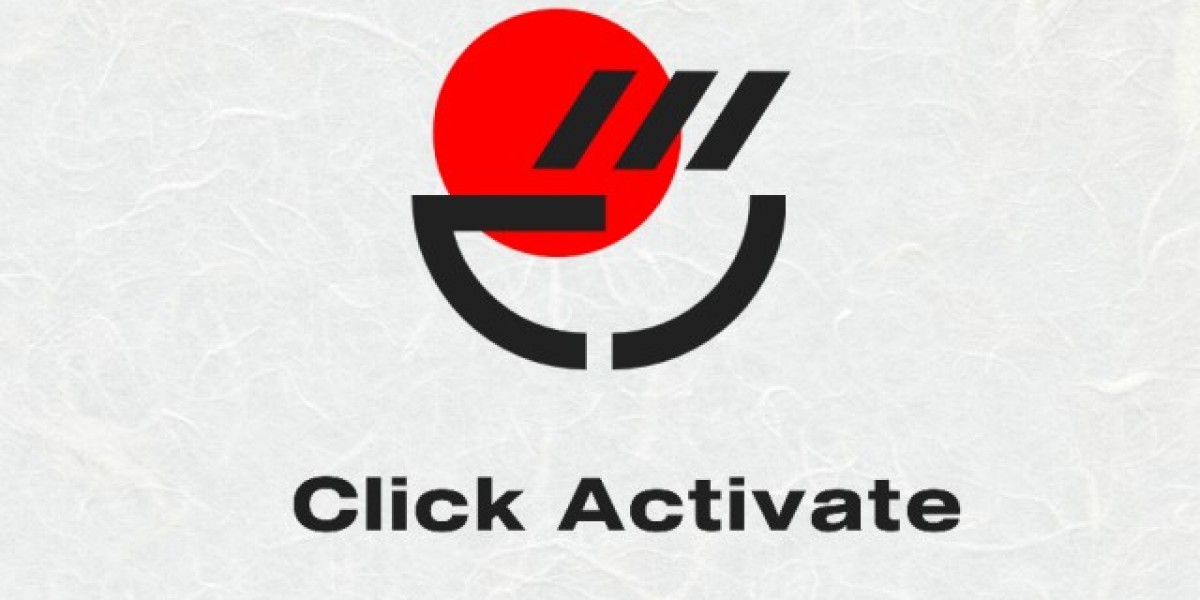Many people use Peacock on their computers. If you’re one of them and want to remove a TV show or movie from the Continue Watching list, it is pretty challenging to achieve but still possible.
- Launch Peacocktv.com/tv on your computer browser.
Select the Featured category. This is currently the only location to include Continue Watching on a PC browser. - Browse Continue Watching to search for the content you wish to remove. Click on the show or movie.
- For movies, resume playing the film and fast forward to the last minute, then let it play until it finishes, but DON’T let it launch the “Up Next” movie, or it will appear in Continue Watching.
- Click on Pause, then click on the X in the top left corner to close the movie and return to the browsing screen. The item disappears from your Continue Watching list.
- For TV shows and similar content with episodes, resume playing back the last-played episode, then click on the Pause button.
- Select the More episodes link in the bottom right section and pick the latest episode of the most recent season.
- Fast forward through the most recent episode until you reach the last minute or so, then let it play to the end, but DON’T let it launch the “Up Next” TV show, or it will appear in Continue Watching.
If you successfully beat the clock on the “Up Next” game, your last watched TV show or movie gets deleted from the Continue Watching queue. If you miss it, then whatever Peacock.com/tv chose to play next becomes a lovely new entry in your Continue Watching list. Game on, and good luck!