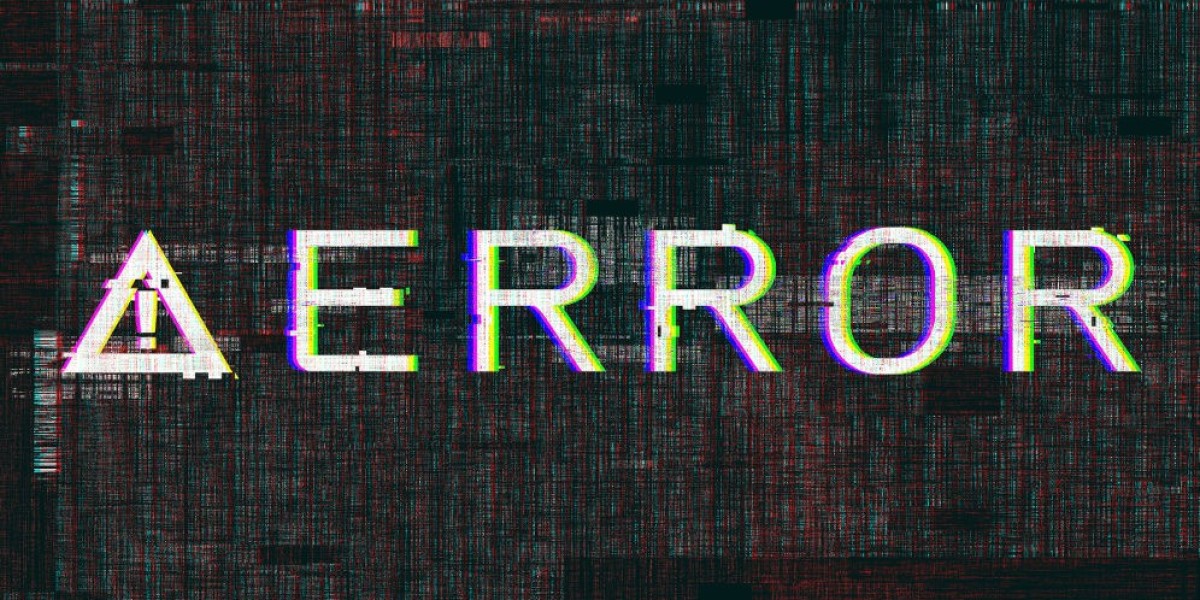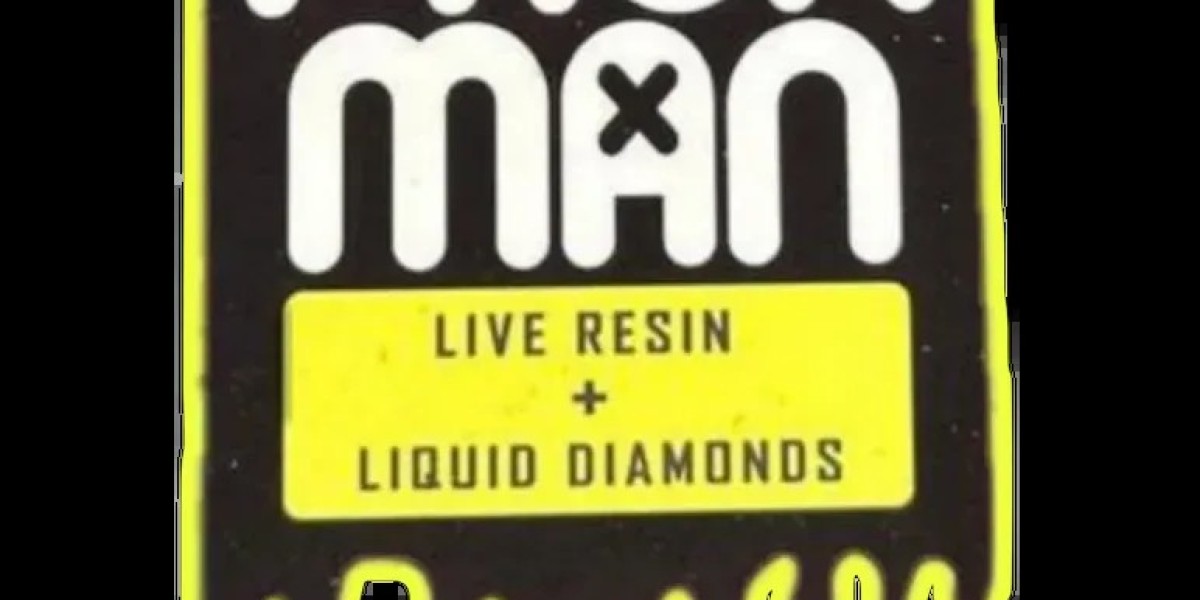You can easily access the Deleted Items folder by clicking on it with your mouse or trackpad. Inside this folder, you will be able to view all the emails that you have recently deleted. If you want to move an email back to your inbox or another folder, simply right-click on the email and select the option to move or restore it. By following these simple steps, you can easily locate and manage the Deleted Items folder in Outlook for a more organized email experience.
Check the Recoverable Items Folder in Outlook
When trying to retrieve deleted emails in Outlook, it is crucial to navigate to the Recoverable Items folder. This folder serves as a temporary storage space for items that have been deleted but can still be recovered. To access this folder, you will need to first open Outlook and then locate the "Deleted Items" folder from the sidebar menu. Within the "Deleted Items" folder, you will find the option to "Recover items recently removed from this folder." By selecting this option, you will be directed to the Recoverable Items folder, where your deleted emails may be stored.
Once you have accessed the Recoverable Items folder, you can search for the specific email or emails that you wish to restore. You can use the search bar at the top of the folder to input keywords or phrases related to the deleted email you are looking for. Additionally, you can sort the emails by date, sender, or subject to help narrow down your search. If you have located the deleted email you want to recover, simply select it and choose the "Recover" option to restore it back to your inbox. Remember to check the Recoverable Items folder regularly, as items in this folder may be permanently deleted after a certain period of time.
Restore Deleted Emails from the Recoverable Items Folder
To restore deleted emails from the Recoverable Items folder in Microsoft Outlook, start by opening your Outlook application on your computer. Next, navigate to the "Deleted Items" folder located on the left side of the screen. Within the "Deleted Items" folder, you will find the "Recoverable Items" option at the top menu, click on it.
Once you click on the "Recoverable Items" option, a new window will open displaying all the emails that have been recently deleted. You can search for the specific emails you want to restore by using the search bar at the top. Select the email or emails you want to recover, right-click on them, and choose the "Recover" option to move them back to your inbox. Remember to double-check your inbox after restoring the emails to ensure they have been successfully recovered.
Use the Outlook Web App to Recover Deleted Emails
When it comes to retrieving deleted emails using the Outlook Web App, following these steps can help you restore your messages effortlessly. Firstly, log in to your Outlook account via the web app on your preferred browser. Click on the "Deleted Items" folder located on the left-hand sidebar of the screen. Here, you can browse through the deleted emails to identify the ones you wish to recover. If you are unable to locate the email you are looking for in the "Deleted Items" folder, proceed to the next step to check the "Recoverable Items" folder in Outlook.
In the "Recoverable Items" folder, you can find emails that have been permanently deleted or that have exceeded the retention period of the "Deleted Items" folder. To access this folder, click on the "Deleted Items" folder, then select "Recover items deleted from this folder." This action will direct you to the "Recoverable Items" folder, where you can view emails that were recently deleted. Locate the email you want to recover, right-click on it, and select "Move" to choose where you want to move the email back to, such as the Inbox or another folder within your account. Please note that the availability of emails in the "Recoverable Items" folder may vary based on your organization's email retention policies.
Recover Deleted Emails from the Outlook Mobile App
To recover deleted emails from the Outlook Mobile App, start by opening the app on your device. Once you are logged in, navigate to the menu option, usually represented by three horizontal lines or dots in the top corner of the screen. From the menu, look for the "Deleted Items" or "Trash" folder.
Within the "Deleted Items" or "Trash" folder, you will find the emails that have been recently deleted. To restore a specific email, press and hold on the message until a selection box appears. Then, choose the "Restore" option to move the email back to your inbox. Remember to check both the "Deleted Items" folder and any other relevant folders, as sometimes emails may be mistakenly placed elsewhere.
Utilize the "Recover Deleted Items" Feature in Outlook
To recover deleted items in Outlook, start by opening the Outlook application on your computer. Once you are in your email account, look for the "Deleted Items" folder located on the left-hand side of the screen. Click on this folder to view the emails that have been recently deleted. If you do not see the email you are looking for in the "Deleted Items" folder, you can proceed to the next step to check the "Recoverable Items" folder.
Next, click on the "Home" tab at the top of the Outlook window. From there, select the "Recover Deleted Items" option. A new window will pop up displaying a list of items that have been recently deleted. Locate the email you wish to recover, select it, and then click on the "Recover Selected Items" button. The email will then be restored to your inbox, allowing you to access it once again. Remember to regularly check the "Deleted Items" and "Recoverable Items" folders to ensure you do not lose any important emails.
How can I access the "Recover Deleted Items" feature in Outlook?
To access the feature, go to the Deleted Items folder in Outlook and then click on the "Recover Deleted Items" option.
Can I recover emails that have been permanently deleted from Outlook?
Yes, you can recover emails that have been permanently deleted by checking the Recoverable Items folder in Outlook and restoring them from there.