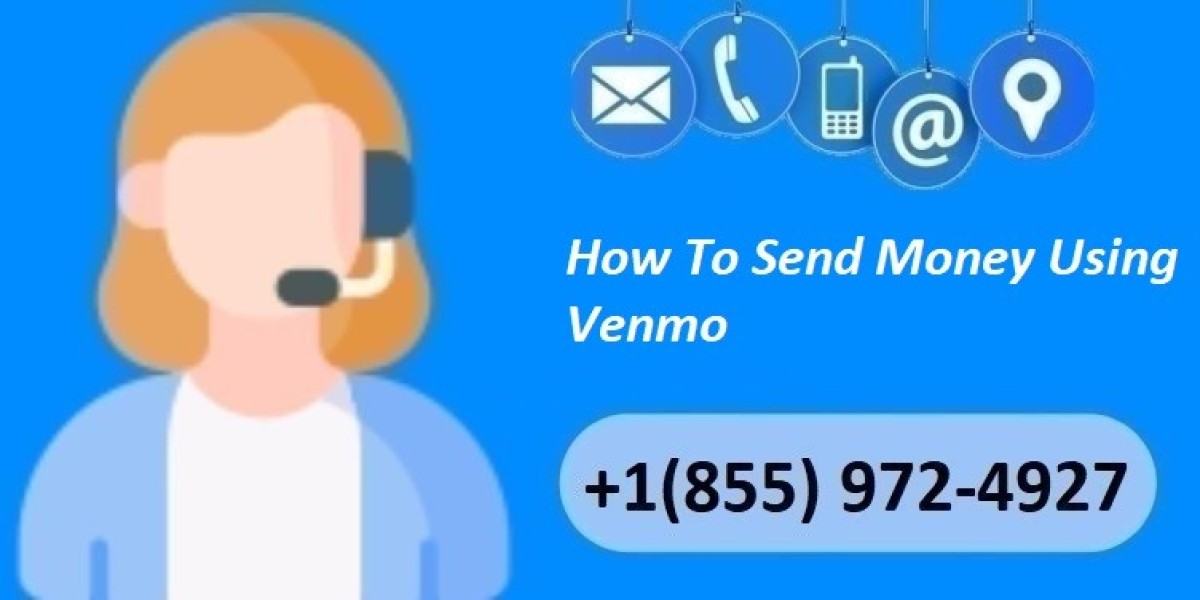Venmo is a popular peer-to-peer payment app that allows users to easily send and receive money. Whether you're splitting a bill, paying for a service, or just sending money to a friend, Venmo makes the process quick and hassle-free. In this guide, we'll walk you through the steps to send money using Venmo, ensuring a smooth and secure transaction.
Setting Up Your Venmo Account
Before you can start sending money, you'll need to set up a Venmo account. Download the Venmo app from the App Store or Google Play Store and follow the on-screen instructions to create an account. You'll need to provide some basic information, including your name, email address, and phone number. Once your account is set up, you can link your bank account or debit card to fund your Venmo transactions.
Adding Funds to Your Venmo Balance
To send money through Venmo, you can use funds from your Venmo balance or directly from your linked bank account or card. If you prefer to use your Venmo balance, you can add money to it by tapping the "Manage Balance" option in the app. Choose the amount you want to add and select your preferred funding source. The transfer may take a few business days to complete.
Sending Money with Venmo
Once you have funds available, you can send money to other Venmo users. Follow these steps to complete a transaction:
Open the Venmo app: Log in to your account and tap the "Pay or Request" button at the bottom of the screen.
Enter the recipient's information: You can search for the recipient by their name, @username, phone number, or email. Make sure you select the correct person to avoid sending money to the wrong account.
Enter the amount: Type in the amount of money you want to send. You can also add a note to the transaction to indicate what the payment is for.
Choose your payment method: Select whether you want to use your Venmo balance, bank account, or linked card to fund the transaction.
Review and send: Double-check the details of your payment and tap "Pay" to send the money. The recipient will receive a notification that they've received funds.
How To Receive Money On Venmo
To receive money on Venmo, follow these simple steps:
Open the Venmo App: Start by opening the Venmo app on your smartphone. If you don't have the app, you can download it from the App Store or Google Play Store.
Sign In: Log in to your Venmo account using your credentials. If you don't have an account, you'll need to sign up by providing your name, email address, and phone number.
Share Your Venmo Handle: Your Venmo handle is your unique username that starts with an '@' symbol. Share this handle with the person who wants to send you money. They can use it to find you on Venmo and initiate the payment.
Receive Notification: When someone sends you money, you'll receive a notification in the app. You can also see the payment in your Venmo activity feed.
Transfer Money to Your Bank Account: The money you receive will be added to your Venmo balance. You can keep it in your Venmo account for future transactions, or you can transfer it to your linked bank account. To transfer the money, tap on "Manage Balance" and then "Transfer to Bank." Choose the amount you want to transfer and select the transfer speed. Instant transfers may incur a fee, while standard transfers (which can take 1-3 business days) are typically free.
Accept the Payment (If Required): In some cases, especially if you're new to Venmo or if the payment is significant, you may need to manually accept the payment. You can do this by going to the payment details and selecting "Accept."
Requesting Money Through Venmo
In addition to sending money, you can also request payments from other users. This feature is handy for reminding friends or clients to pay you back. To request money:
Tap the "Pay or Request" button: Open the Venmo app and select the option to request money.
Enter the recipient's details: Search for the person you're requesting money from and enter their information.
Specify the amount: Type in the amount you're requesting and add a note if necessary.
Send the request: Tap "Request" to send your payment request. The recipient will be notified and can choose to pay you directly through the app.
Venmo Fees and Limits
When sending money through Venmo, it's important to be aware of the fees and limits that may apply. Here's a breakdown of what you need to know:
Venmo Fees:
Sending Money with a Credit Card: Venmo charges a 3% fee when you use a credit card to send money to friends or family. However, there is no fee if you use your Venmo balance, a linked bank account, or a debit card.
Instant Transfers: If you want to transfer your Venmo balance to your bank account instantly, there is a 1% fee (with a minimum fee of $0.25 and a maximum fee of $10). Standard transfers, which take 1-3 business days, are free.
Venmo Limits:
Sending Limits: For new users, the weekly rolling limit for sending funds is $299.99. Once your identity has been verified, this limit increases to $4,999.99 per week for person-to-person payments, and a combined limit of $6,999.99 for all transactions including payments to authorized merchants and Venmo card purchases.
Authorized Merchant Payments: The weekly limit for payments to authorized merchants is $2,999.99, with a per-transaction limit of $2,000.
Venmo Card Purchases: The weekly spending limit for the Venmo Mastercard Debit Card is $6,999.99, with a $2,999.99 limit per transaction.
Bank Transfer Limits: The maximum amount you can transfer from your Venmo account to your bank account in a single transaction is $19,999.99, with a weekly rolling limit of $19,999.99.
Security Tips for Using Venmo
While Venmo is a secure platform, it's essential to take precautions to protect your account:
Use a strong, unique password: Avoid using easily guessable passwords and consider using a password manager to generate and store complex passwords.
Enable two-factor authentication: This adds an extra layer of security to your account by requiring a code from your phone in addition to your password.
Be cautious with public transactions: Venmo transactions are public by default, so be mindful of what information you share in the transaction note.
Only send money to people you know: To reduce the risk of fraud, avoid sending money to strangers or responding to unsolicited payment requests.
By following these steps and tips, you can confidently use Venmo to send and receive money with ease. Whether you're splitting a dinner bill or paying for a service, Venmo offers a convenient and secure way to manage your transactions.