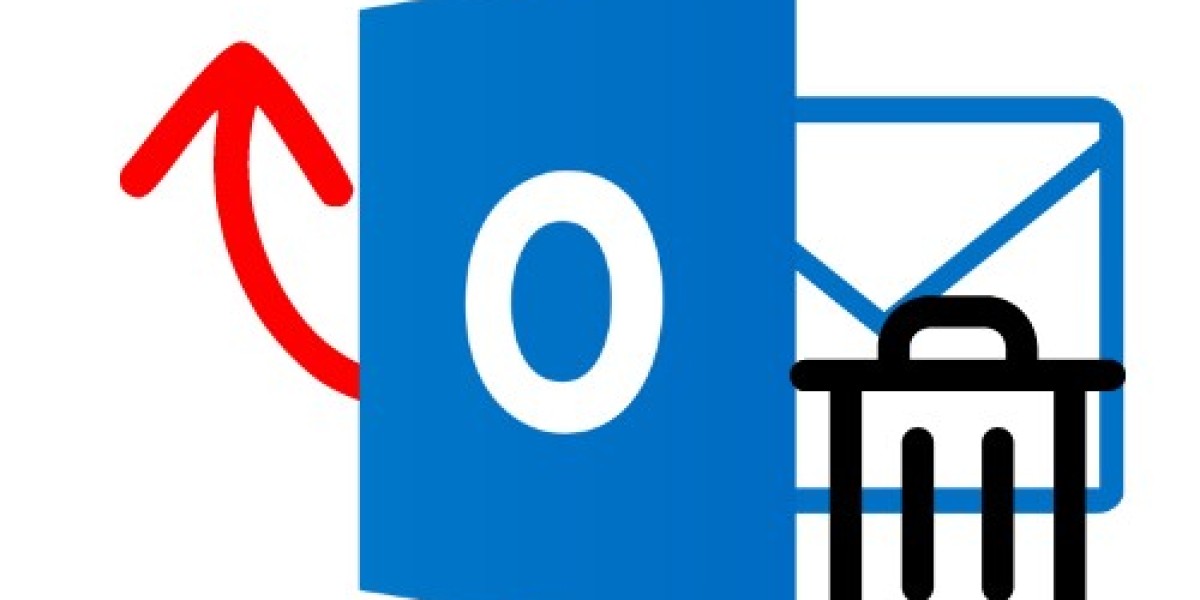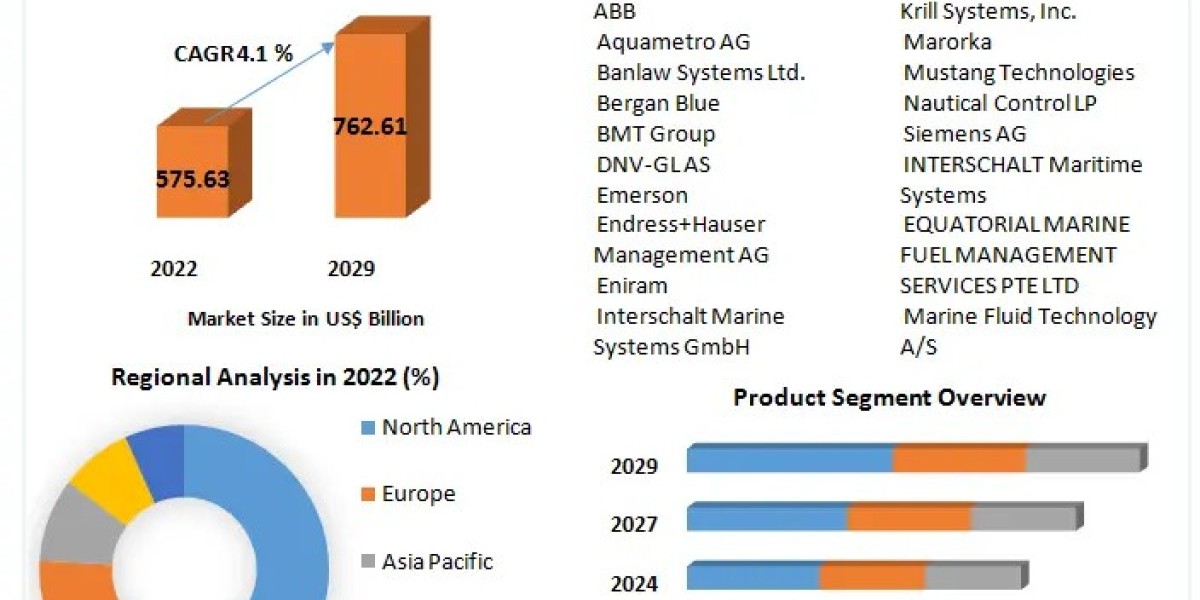For some reason, your PST file emails have been deleted, and you are having problems restoring them. This article is here to explain the problem of file deletion and the solutions to retrieve deleted email messages in Outlook.
Outlook is one of the most famous email programs that is used to manage your emails and other data like contacts, calendars, events, etc. It has a PST file where you can save your data and also use it to import and export files. Despite being a great email client, there are times when your data is deleted due to various reasons. Data deletion is a huge loss for every user, and they want to solve this as soon as possible.
Reasons for Outlook Data Deletion
Outlook file deletion can happen to anyone, but what is the reason behind this? Following are some of the causes of your files being lost:.
1) The main reason for your lost files is that you accidentally deleted them and want to retrieve them.
2) Due to some attack by your virus or malware, it affects your data.
3) If Outlook stops abruptly during your work, you can lose your files.
So, these are the common causes by which your files can be deleted, and now we talk about the methods to get deleted emails back into Outlook.
Solutions to Retrieve Deleted Email Messages in Outlook
There are two options to resolve your problem manually: you can retrieve your data from the trash folder or the deleted item folder. But it only works if your emails were recently deleted. If you have a backup of the file that was lost, then by using the file, you can get your files quickly. But if your file is permanently lost and doesn’t have a backup, then these manual ways don’t work. Fortunately, there is another option that can easily restore your deleted PST files, even though you cannot do it manually. It is a professional method where a third-party tool retrieves the data. Thus, you have three techniques to bring back your files.
1) From the Deleted Items folder, you can search for your deleted data.
2) With the help of backups to retrieve the files.
3) Use the software to recover your lost Outlook emails.
Method 1: Get Deleted Emails Back into Outlook with a Deleted Item Folder
This is the folder in Outlook where your deleted data stayed for 15 days, and after that, the file will be permanently lost. So, if you know that your file was recently deleted, you can use this option to retrieve deleted email messages in Outlook.
1) Open the Outlook program, and from the Folder pane, click on the Deleted Item folder or trash folder.
2) Now, search your emails, click on the emails, and then restore them.
3) If your files are deleted in the folder, you can recover them again by clicking Restore My Files from this folder.
Method 2: Retrieve Deleted Email Messages in Outlook by Backup
It is important to have a backup of your file because it will help you in this type of situation. So, follow the steps to retrieve the data.
1) Proceed to the control panel of your device.
2) Find your backup file, which contains your deleted files, and then click the restore option.
3) Now, choose any one option from browse for files or browse for folders.
4) After that, click on the Recover option.
So, these two methods are free, but if you don’t have backup and can’t find your emails in the deleted item folder, they cannot work. But the next option will work in place of them.
Method 3: Retrieve Deleted Email Messages in Outlook Professionally
In this, we use a great Outlook File Recovery Wizard from SysTools. The software is great because you can recover not only emails but also other Outlook items like contacts, calendars, events, etc. With the help of this tool, users can also scan their corrupted files, and they can view their deleted items in red before you recover them in a new PST file. After that, it is better to export your files to other file formats like EML, MBOX, PDF, etc. using the PST File Converter Software. It has other exciting features as well.
Features of Software
1) You can preview your files in HEX, HTML, RTF, MIME, etc.
2) The tool effectively restores your Outlook emails with attachments.
3) During the process, it maintains a folder hierarchy.
4) You can recover UNICODE and ANSI PST files.
5) There are no size limitations on the files you use in the tool.
Steps for Recovering Deleted Outlook Emails
1) Download and launch the software. Click on the Add File option.
2) Now, select either Select File for single or Search File for multiple options. After that, browse your PST files and click on Scan options Quick or Advance to scan your files. Hit the Add button.
3) The tool loads your files, and once it displays the files, click on the Email option from the left, and you will see the recovered emails in red. Preview the files.
4) Click on the Export option, and then select the PST file. Browse the location where you want your files and click on the Export button.
When you recover your emails, your file can become too large to reduce the size of the file. Use the Split PST Tool to break your oversized file into smaller files.
Conclusion
This article explains the problem of Outlook file deletion and the reasons for it. And we also discuss three methods to retrieve deleted email messages in Outlook. The three methods are using deleted item folders, using backups, and also using software. Before using any options, you have to first know all the benefits and drawbacks. Then, choose the method that is best suited to your work.