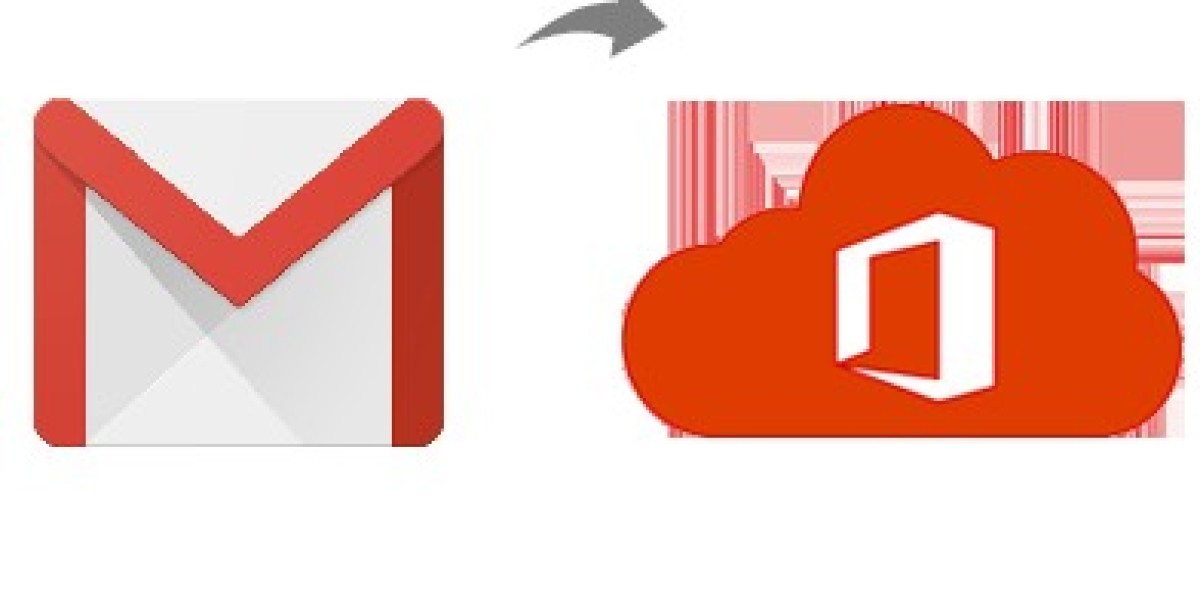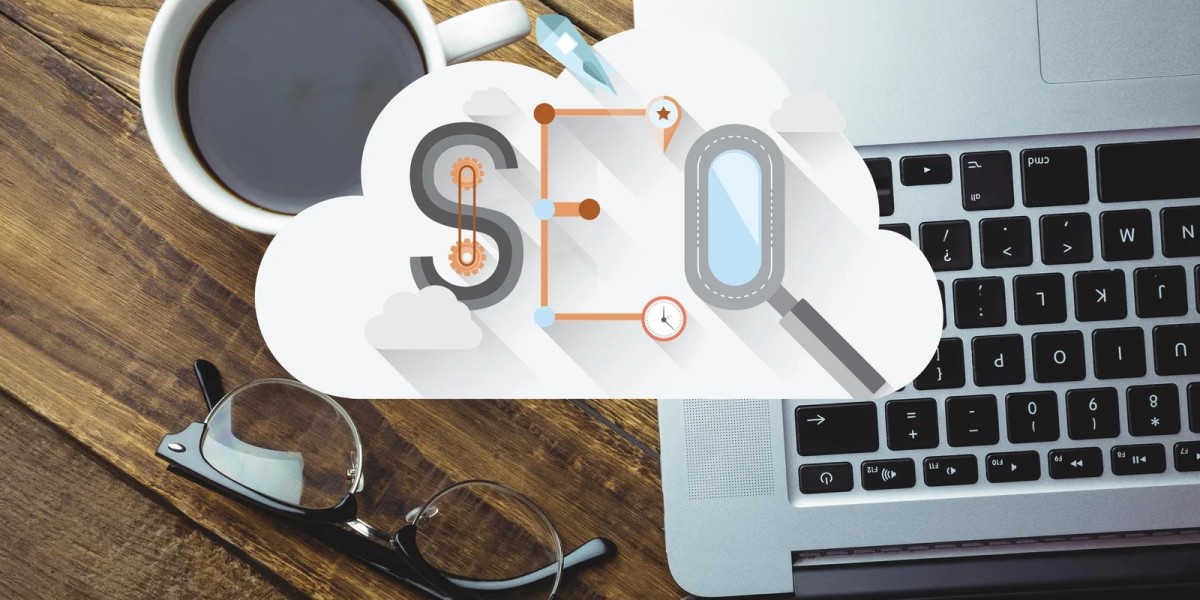In today’s fast-paced digital environment, efficient email management is critical for both personal and professional productivity. Gmail, with its simplicity and reliability, has been a favored choice for many. However, as organizations and individuals seek more robust solutions that offer seamless integration with productivity tools, Microsoft Office 365 emerges as a powerful alternative. This guide will walk you through the process of knowing about how to save emails from Gmail to Office 365, ensuring a smooth transition.
Gmail, a free email service developed by Google, has become one of the most widely used email platforms worldwide. Known for its user-friendly interface, extensive storage capacity, powerful spam filters, and integration with Google’s suite of productivity tools (Google Drive, Calendar, Docs), Gmail offers a reliable email experience.
Microsoft Office 365 is a cloud-based suite that includes Outlook, Word, Excel, PowerPoint, and other productivity applications. Office 365 provides advanced email management capabilities, robust security features, and seamless integration with Microsoft’s other services. It is particularly popular in business environments for its collaborative tools, scalability, and comprehensive support.
Reasons to Save Gmail Emails to Office 365
- Enhanced Integration - Office 365 offers seamless integration with Microsoft’s suite of productivity tools, improving overall workflow efficiency.
- Advanced Security - Office 365 provides superior security features, including data encryption, advanced threat protection, and compliance management, ensuring your data is safe and secure.
- Improved Email Management - Outlook, part of Office 365, offers advanced email management features such as focused inbox, categories, and powerful search capabilities.
- Offline Access - Office 365 allows users to access and manage their emails offline, enhancing flexibility and productivity.
- Collaboration Tools - With Office 365, users can easily collaborate using tools like Teams, SharePoint, and OneDrive, which are tightly integrated with Outlook.
Manual Method to Save Gmail Emails to Office 365
To manually save Gmail emails to Office 365, follow these steps:
Enable IMAP in Gmail
- Log in to your Gmail account.
- Go to Settings > See all settings > Forwarding and POP/IMAP.
- In the IMAP Access section, select Enable IMAP and click Save Changes.
Add Gmail Account to Outlook
- Open Outlook and go to File > Add Account.
- Enter your Gmail address and click Connect.
- Enter your Gmail password and complete the sign-in process.
- Outlook will configure your Gmail account automatically.
Export Gmail Emails to PST File
- In Outlook, go to File > Open & Export > Import/Export.
- Select Export to a file and click Next.
- Choose Outlook Data File (.pst) and click Next.
- Select the Gmail account you want to export and include subfolders.
- Choose a location to save the PST file and click Finish.
Import PST File into Office 365
- Go to File > Open & Export > Import/Export.
- Select Import from another program or file and click Next.
- Choose Outlook Data File (.pst) and click Next.
- Browse to the location of the PST file, select it, and click Next.
- Choose the desired import options and click Finish.
Drawbacks of the Manual Method
- Time-Consuming - The manual process can be lengthy, particularly if you have a large volume of emails and attachments.
- Complexity - For non-technical users, the manual method can be complex and confusing, increasing the risk of errors.
- Data Loss Risk - There is a potential risk of data loss or corruption if the steps are not followed correctly or if there are interruptions during the process.
- Limited Automation - Each step of the process needs to be performed manually, making it labor-intensive and prone to human error.
- No Incremental Backup - The manual method does not support incremental backups, requiring you to repeat the entire process each time you want to save new emails, which is inefficient.
How to Save Emails from Gmail to Office 365 with Automated Solution
After knowing about the limitations of the manual method, if you don’t want to go with the manual method then you can choose the CubexSoft Gmail Backup Tool is a robust and user-friendly software designed to efficiently save Gmail emails to Office 365. This tool simplifies the migration process by allowing users to directly transfer their Gmail emails to Office 365 with just a few clicks, ensuring data integrity and preserving the original email attributes, folder structure, and attachments. With features like selective email backup, batch processing, and scheduling, the Tool offers a streamlined and reliable solution for both individual users and organizations, eliminating the complexities and risks associated with manual migration methods. This makes it an ideal choice for those seeking a hassle-free transition from Gmail to Office 365.