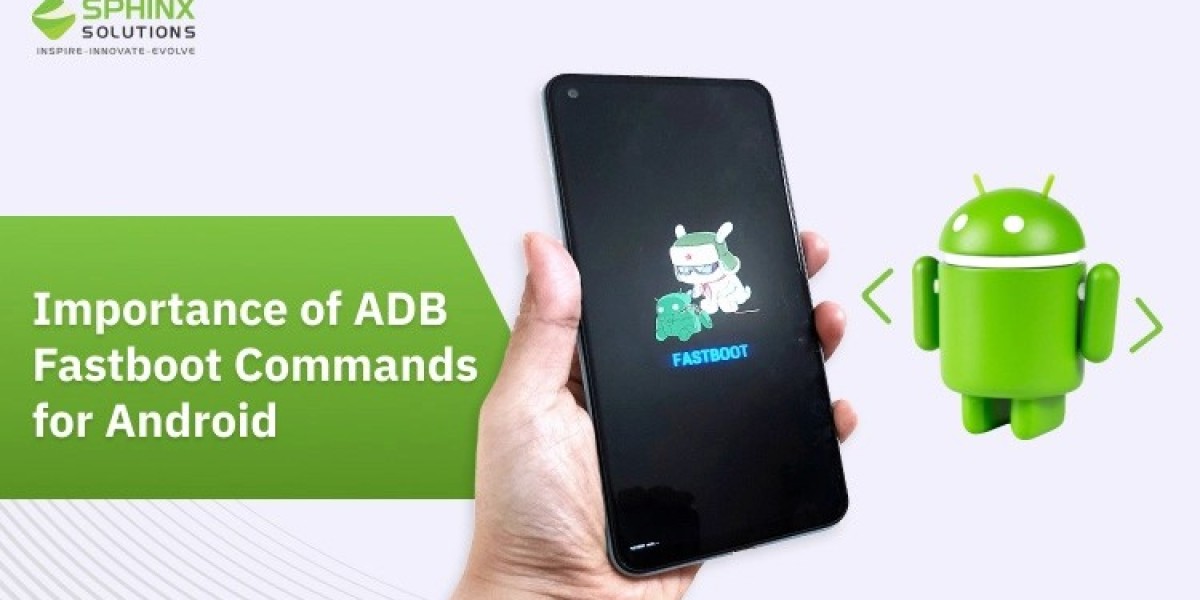ADB fastboot commands are essential command-line tools extensively used in custom Android app development processes, debugging, customization tasks, etc. Both are separate but related to each other.
ADB fastboot commands allow developers to quickly install APKs and set up a complete backup of any device. Moreover, it also helps to unlock Android devices seamlessly. In this blog, we will discuss all aspects of ADB and fastboot commands.
Definition of Fastboot
Fastboot sets up a bridge between an Android device and a computer. It enables flash images like custom ROMs, bootloaders, recoveries, etc. This is a versatile tool that significantly helps in Android development, troubleshooting, and customization. It allows users to interact with the firmware of a device by enabling system modifications and customization options. Let’s have a look at the simple structure of fastboot command:
- fastboot: It refers to the core command that signals you’re using the Fastboot.
- command: The particular operation you would like to perform (e.g., flash, reboot, erase).
- option: Flags that determine the behavior of command (e.g., -w, -c).
- argument: The file or target on which the command works (e.g., file name, partition name).
However, Fastboot commands can damage your device; therefore if you select fastboot for the first time, you should rely on reliable resources. This is because Fastboot commands are not compatible with all Android devices. The compatibility mostly differs with the OEM. Some of the prime advantages of fastboot are:
Want to Hire App Developers?
With custom Android app development services, we help you build feature-rich application for your business.
- Firmware Modifications: Fastboot helps users modify the device’s firmware components such as recovery images, boot images, system images, etc. This capability can facilitate a number of tasks like custom ROM installation, kernels, custom recoveries, etc.
- Cross-Platform Compatibility:Fastboot supports cross-platform compatibility, including hybrid app development. This means it perfectly works with different operating systems like macOS, Windows, and Linux. This benefit makes Fastboot more accessible to users.
- Custom Development:Fastboot is widely used as a powerful tool for custom Android development. It helps developers thoroughly test & deploy firmware, applications, and software modifications during the Android development phase.
- Recovery & Troubleshooting: Fastboot improves recovery and troubleshooting operations on Android. It helps users boot into several modes including fastboot and recovery mode and enables different tasks like partition formatting, factory resets, system repairs, etc.
- Low-level Access:Low-level access is important for different tasks like custom kernels, flashing firmware, system recoveries, erasing partitions, etc. This benefit helps users interact with the bootloader of the device directly.
Definition of ADB
ADB (Android Debug Bridge) is a versatile development tool that facilitates seamless communication between the computer and Android device. As part of Google’s Android SDK, this command-line tool is used for several purposes. With ADB, you can easily send several terminal commands like Linux shell. Three important components of ADB commands include:
- A client: It sends commands.
- A daemon (adbd): It works as a background process on every device
- A server: It creates communication between the daemon & client
Let’s have a look at the key advantages of ADB
- Debugging: ADB offers different debugging functionalities that allow developers to directly debug applications on emulators or physical devices. With the help of ADB, developers can efficiently monitor system activities, log information, and diagnose issues.
- System Troubleshooting & Maintenance: ADB allows users to access system logs, system utilities, and diagnostic information. This leads to improved device maintenance as well as troubleshooting. By using ADB commands, users can easily track system performance, and diagnose software glitches.
- Customization: ADB allows users to seamlessly modify and customize Android devices. From installing custom ROMs to managing system configurations, ADB commands offer high flexibility for tailoring the Android experience based on user preferences.
Read More Related Blogs
Best Android Frameworks For App Development In 2024
- Security Testing:ADB is widely used for analysis and security testing purposes. This allows users to smoothly assess the security levels of Android devices and applications. Developers leverage ADB to seamlessly perform forensic analysis, penetration testing, vulnerability assessments, etc.
- Access to High-End Settings:ADB can grant access to multiple system configurations and advanced settings that can’t be accessible through other user interfaces. Advanced settings allow users to enable or disable developer options, manage configurations, and customize devices seamlessly.
List of ADB and Fastboot Commands
Let’s have a look at the complete list of ADB and Fastboot Commands respectively:
- ADB Commands: ADB commands allow users to seamlessly interact with the Android OS. Here is a list of essential ADB commands:
ADB Commands | Use Cases |
ADB Shell | Allows you to directly execute commands on the terminal. |
ADB Reboot Bootloader | Helps to boot a device to Bootloader or fastboot mode |
ADB Reboot Recovery | Helps to boot a device to stock recovery or TWRP from the booted OS. |
ADB Pull/filename | Pulls a file from the device & then move it to PC |
ADB Shell WM Density | This command modifies display density |
ADB Sideload | Helps users install the updates on the device |
ADB Kill-server | If the command does not perform properly, you can kill the server |
ADB Install -r filename.apk | It allows user to update or reinstall an APK |
ADB Install -s filename.apk | Allows users to move the application to any SD card (if supported) |
ADB Restore | It allows users to restore your device backup data |
- Fastboot Commands: Fastboot commands are used to modify the firmware through a computer. Here is the complete list of popular commands:
Fastboot Commands | Use Cases |
Fastboot Devices | Allows you to check how many devices are connected to the PC |
Fastboot Reboot | Helps to reboot the Android devices into the recovery mode |
OEM Unlock | Allows you to unlock the bootloader |
OEM lock | Allows you to relock the bootloader of the device after unlocking |
Reboot Recovery | Helps to reboot the device into the recovery mode |
Reboot Bootloader | Allows you to reboot an image file without flashing it |
Fastboot Erase | Allows you to erase or wipe out data from the device |
Fastboot Getvar | Allows you to retrieve data about particular variables on the device |
Fastboot Format | Helps to format particular partitions on the Android device. |
Read More Related Blogs
How Much Does it Cost to Develop an Android App in India?
How to Install Fastboot on Android?
Before diving into the installation process, let’s have a look at some important prerequisites:
Before diving into the installation process, let’s have a look at some important prerequisites:
- Download & install the Android SDK, including ADB & fastboot files
- Install the USB driver (Android) from the OEM of your device
- On your Android device, enable USB debugging
To successfully install fastboot, you need to follow the below steps:
- Extract platform tools: Once you have downloaded the Android SDK tools, extract them on your computer. It is a great idea to place the Android SDK in a directory. It will be easy to access from the command line.
- Connect the device: Now, use a USB to seamlessly connect your device to your computer. Make sure the Android device is completely unlocked and powered.
- Open a Terminal Window or Command Prompt: Now, you have to navigate to the directory where you have extracted the Android SDK platform tools.
- Test Fastboot: Tocheck the performance of Fastboot, open a terminal window or command prompt and type “fastboot devices”.
- Try Fastboot commands: After installing the fastboot, you can use different fastboot commands to perform multiple tasks like bootloader unlocking, custom ROM flushing, etc. It’s recommended to use commands correctly to protect your device from potential harm.
How to Install ADB on Windows, Linux, and macOS?
Installing ADB on several operating systems like Windows, Linux, & macOS usually follows similar steps. Let’s have a look at the step-by-step guide to installing ADB on your computer.
- Run ADB commands: Install fastboot and ADB platform tools to run ADB commands. Experts suggest not to use other third-party ADB binaries instead of Google’s official tools.
- Code executions:After installing the platform tools, you have to execute the codes through the PowerShell Window or the Command Prompt.
- Test ADB Connection: Use a USB cable to connect the device to your PC. Type “adb devices” in the Command Prompt and click Enter. If the device is connected properly, it will show up in the list.
Looking for Android App Development Services?
Elevate your business growth with our comprehensive Android app development services.
Final Words
ADB and fastboot both have emerged as indispensable command-line tools for Android development. Though they are used for different purposes, they provide robust capabilities for managing Android devices. Their extensive functionalities, cross-platform compatibility, and Android ecosystem integration make them essential resources for users seeking to unlock the complete potential of Android devices.
FAQ’s
Faq 1: What does the fastboot command do?
The fastboot command refers to an essential tool that modifies the firmware of Android devices. It works as a communicator between an Android device and a PC. Fastboot mode can enable flash images such as custom ROMs, bootloaders, recoveries, and kernels in the Android device. This command can damage your device. Therefore, while using this command, take advantage of reliable resources.
Faq 2: What is the advantage of fastboot?
Fastboot commands provide a number of advantages that make it an essential tool for users and developers. Some of the prime benefits of Fastboot commands include:
- Enhanced system performance
- Low-level access
- Bootloader unlocking
- Recovery & Troubleshooting
- Cross-Platform Compatibility
- Official Support
Faq 3: What is the advantage of fastboot Android?
fastboot helps to unlock bootloaders, update software, and even troubleshoot an Android device. Other key benefits of fastboot Android include:
- Firmware Modification
- Bootloader Control
- Recovery & Troubleshooting
- Custom Development
- Debug & fix issues
Custom ROMs & firmware installation