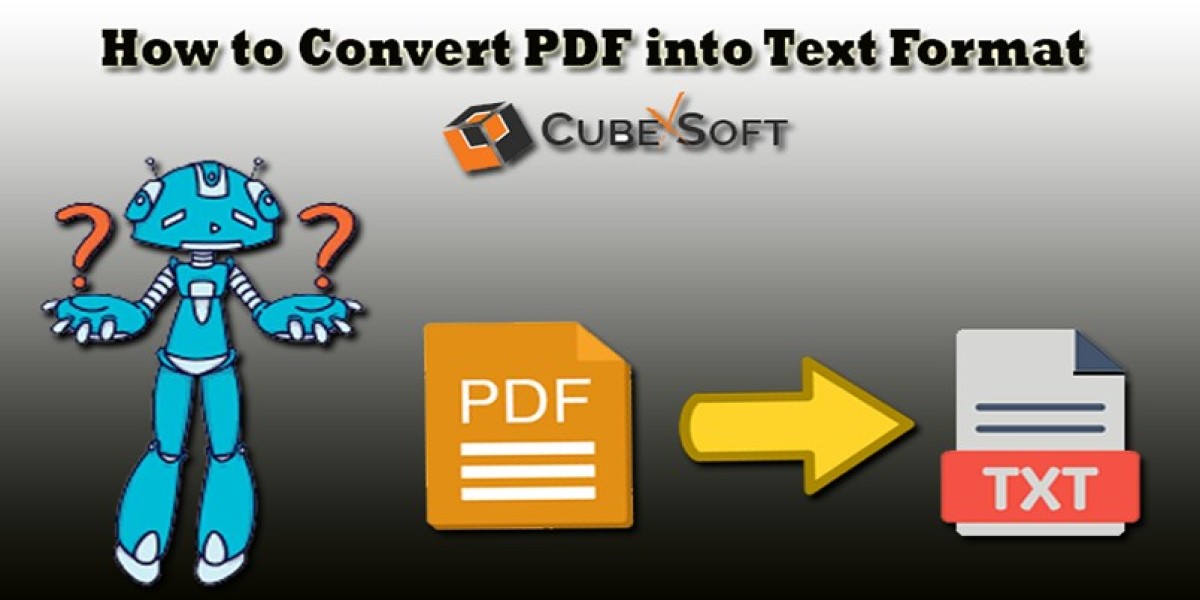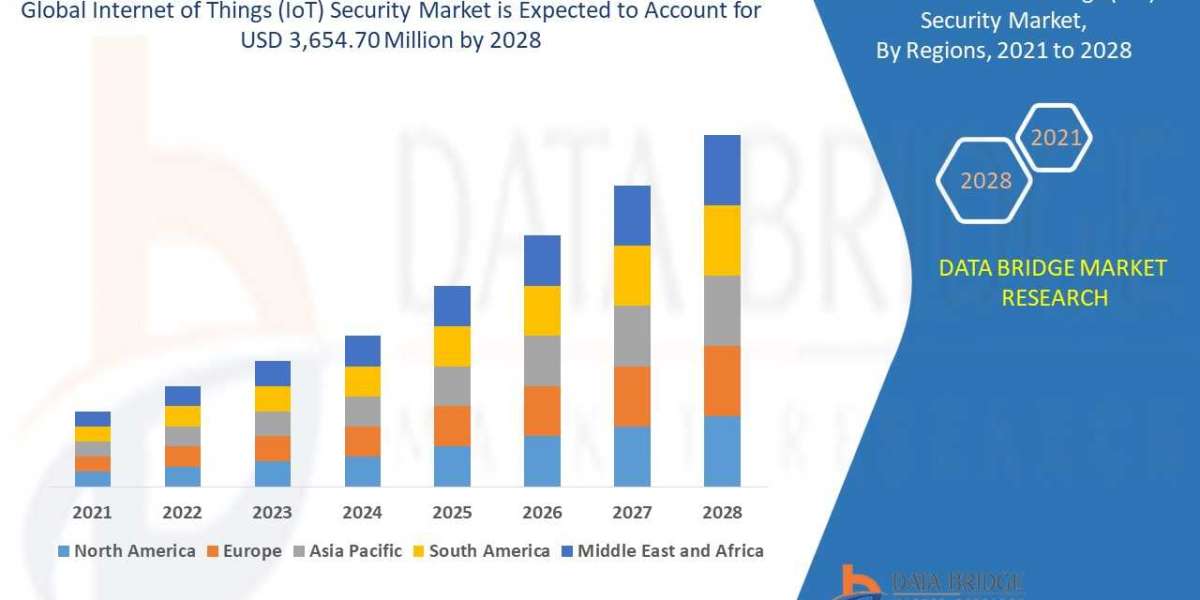In this article, we will explain some simple steps which helps the users to save adobe PDF as plain text without facing any problems. If you want to know how to save PDF as text file but didn’t get any satisfactory results, then your search ends here. We will provide the best and simplest solution which allows all users to simply convert PDF file in text format in bulk at once without wasting the precious time.
PDF (Portable Document Format) is best known to secure confidential business documents and save time and money. It shares the PDF files effortlessly and access the Adobe PDF documents on any devices. When you open the documents on PC or mobile phone, you get the data which can’t be edited. But sometimes, you need to edit the data and don’t understand how to edit it. To alter or modify the documents, you need the owner’s password of that PDF file. A plain text file is the file which stores the plain text without any formatting.
Manual Method to Import PDF into Text File in 3 ways:
Use Adobe Acrobat Reader for Saving PDF as Text
- Download the Acrobat Reader in your technical gadgets.
- Click the File which you want to save PDF in it and select the open.
- Browse the preferred location of the PDF file in Adobe Acrobat and press open.
- Open the required PDF documents in Acrobat Reader.
- After that, click the File button and select the Save as Text Option.
- Enter the Save button.
After performing the above steps, you can easily save PDF as text file. But if you don’t have Adobe Acrobat on your PC, then go to next technique.
Convert PDF File in Text File by using MS-Word
- Select the desired document and click the right button on it.
- Click the Open with and select the MS-Word which will open the file in it.
- Now, click the File and choose the Save As option.
- Select the Browse and give the suitable name of the file.
- Open the Save as Type and select the Plain Text option.
- Finally, hit the Save button to save Adobe PDF as Plain Text file.
Try the Copy-Paste Method
- Choose the desired PDF document which want to save as text file.
- Select the file content and press Ctrl+C to copy it.
- Open the Notepad and press Ctrl+V to paste the content.
- Click the File button and Save it with the suitable name and location.
- Finally, hit the Save button.
Adopting any of the above techniques, you can easily transfer PDF file into text format. But this is the manual method, if you want to know the advanced method to save PDF as text file then go to PDF to Text Converter tool.
How to Convert PDF into Text Format with the Professional Software
If you want to convert single or multiple PDF files into text file at a single time, then direclty utilize the finest CubexSoft PDF to Text Converter that supports all the Windows OS editions i.e. Win 8, 10, 11, Vista, XP, etc. It gives the dual options i.e. Select File(s) or Select Folder(s) to easily load the PDF files during the migration process. There is no need to install the Adobe Acrobat Reader on the system for the conversion. Either technical or non-technical users can easily enhance the conversion skills by utilizing its free trial version that permits to convert first 5 PDF files for free. This demo version helps users to test its advanced features for free. It helps to maintain the official data in the perfect folder hierarchy. In the section below, you can see the simple steps of the conversion of PDF files into text formats.
- Download, install and run the PDF file to Text Converter software.

- Easily load the PDF files with the use of its dual options i.e. Select File(s) or Select Folder(s).

- Then, click on the Next button and choose the required PDF files by ticking the check box options.

- Save the resultant output in the preferred location path and hit the convert tab.

- Click the Convert button and enjoy the live conversion process on the display.

Salient Features of PDF File to Text Converter
- It can easily convert multiple PDF File Format into text, images, document format successfully.
- It avails the dual options to load like Select File or Select Folder at once.
- Easy to save the PDF file folder in the preferred location using the tool.
- It can support all versions of PDFs and adaptable to all Windows OS.
- No need to install the Adobe Acrobat Reader applications.
Conclusion
From the given above article, I hope we have provided you all the important details that help you to save adobe PDF as Plain Text without installing Adobe Acrobat Software on the computer during the conversion process. Here, we described the different manual methods and advanced methods to import PDF into plain text files. With the help of these methods, you are paying without any hidden charges but have a limitation of only 5 files for saving PDF as text in the Notepad. If you want to convert unlimited PDF files into text format for an urgent presentation, then also go with its licensed editions.