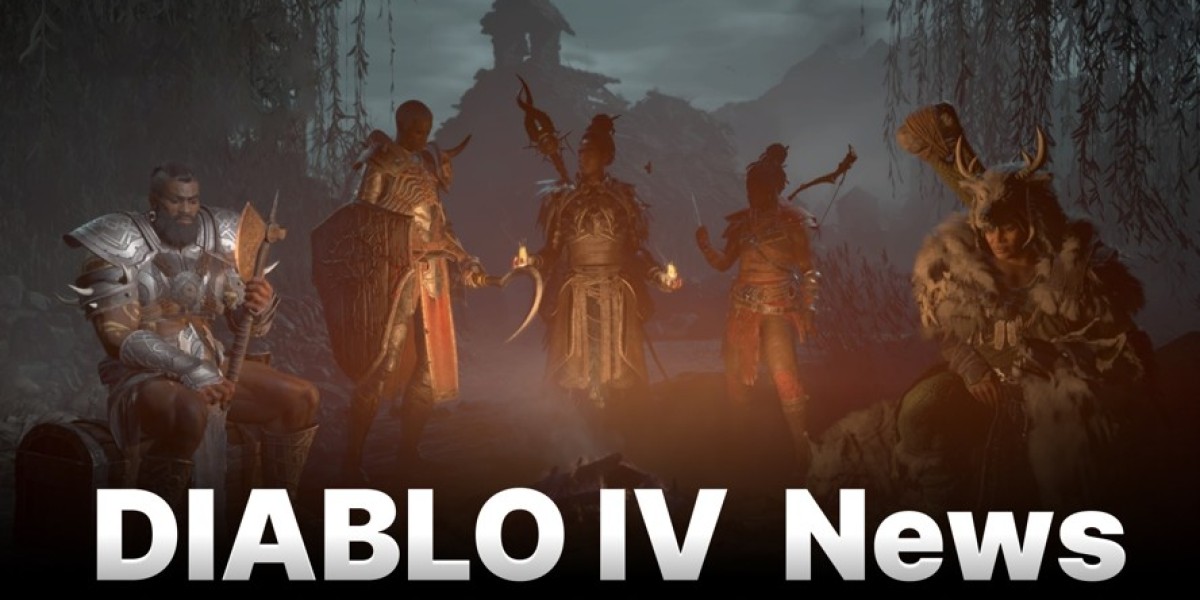To install and set up the BG3 Mod Manager on your PC, BG3 Mod Manager Download follow this step-by-step guide to ensure a smooth experience. The BG3 Mod Manager is a third-party tool used to help manage and install mods for Baldur's Gate 3, streamlining the process of adding custom content to your game.
Step 1: Download the BG3 Mod Manager
Find the Official Source: Go to a trusted website, such as Nexus Mods or the BG3 Modding Community (usually hosted on GitHub), to download the BG3 Mod Manager. Avoid downloading from unofficial sources to ensure you're getting a safe and up-to-date version of the manager.
Download the Latest Version: Look for the most recent release of the BG3 Mod Manager. Ensure that the version you download is compatible with your version of Baldur's Gate 3 (the game might be updated from time to time, and mod manager updates may be needed as well).
Extract the Files: After downloading the zip file, extract it to a folder on your PC. Right-click the zip file and choose "Extract All" or use a program like WinRAR or 7zip. Choose a location that you can easily access, such as your desktop or a dedicated mod folder.
Step 2: Setting Up BG3 Mod Manager
Open the BG3 Mod Manager: After extracting the files, locate the
BG3ModManager.exefile and double-click it to open the Mod Manager application.Link BG3 Mod Manager to Your Baldur's Gate 3 Installation:
- When you first open the manager, it may prompt you to locate the installation folder of Baldur's Gate 3.
- If it doesn't automatically detect it, click "Browse" and navigate to the folder where Baldur's Gate 3 is installed (usually
C:\Program Files (x86)\Steam\steamapps\common\Baldurs Gate 3for Steam users). - Select the bin folder within the Baldur's Gate 3 directory, where the game’s executable file (
bg3.exe) is located.
Configure Mod Folders: The BG3 Mod Manager also needs to know where your mods will be stored. You can set a custom folder for mods or use the default path (usually located in the BG3 installation directory). The tool will automatically handle the installation and organization of mods into these folders.
Step 3: Installing Mods with BG3 Mod Manager
Download Mods: To install mods, you need to download them first. Go to mod hosting sites like Nexus Mods, where you can browse, download, and install mods for Baldur's Gate 3.
- Mods typically come in
.pakformat (the format used by BG3). - Download the mods you want, and remember to check the mod’s page for any specific installation instructions or requirements.
- Mods typically come in
Add Mods to the Mod Manager:
- Open the BG3 Mod Manager, and click the “Import Mods” button, usually located at the top or side of the window.
- Navigate to the location where you downloaded your mod files, select them, and click "Open" to add them to the mod manager.
Enable/Disable Mods: After adding mods, they will appear in the main window. You can enable or disable mods by checking or unchecking their respective boxes. Make sure to enable the mods you wish to use in your game.
Step 4: Applying and Launching the Game
Apply Mods: Once you have selected the mods you want to use, click the "Save & Apply" button to confirm your choices. This step will inject the selected mods into the game files.
Launch Baldur’s Gate 3: With the mods applied, you can now launch Baldur's Gate 3 directly from the Mod Manager or through your regular Steam launcher. The BG3 Mod Manager will handle the mods while the game is running.
Verify Functionality: After the game launches, check to see if the mods are working as expected. Some mods may require additional configuration or specific game settings to be fully functional.
Step 5: Updating and Troubleshooting
Keep Mods Updated: As BG3 receives updates, mods might need to be updated to remain compatible. Regularly check for updates on modding websites and update the mods in your Mod Manager.
Troubleshoot: If the game crashes or the mods aren’t working, it could be due to a conflict between mods or an outdated mod. The Mod Manager allows you to disable individual mods to troubleshoot issues. Try disabling mods one by one to pinpoint the problem.
Conclusion
Setting up the BG3 Mod Manager allows you to manage your mods for Baldur’s Gate 3 easily. By following these steps, you can enhance your gaming experience with custom content while keeping your modding environment organized and accessible.